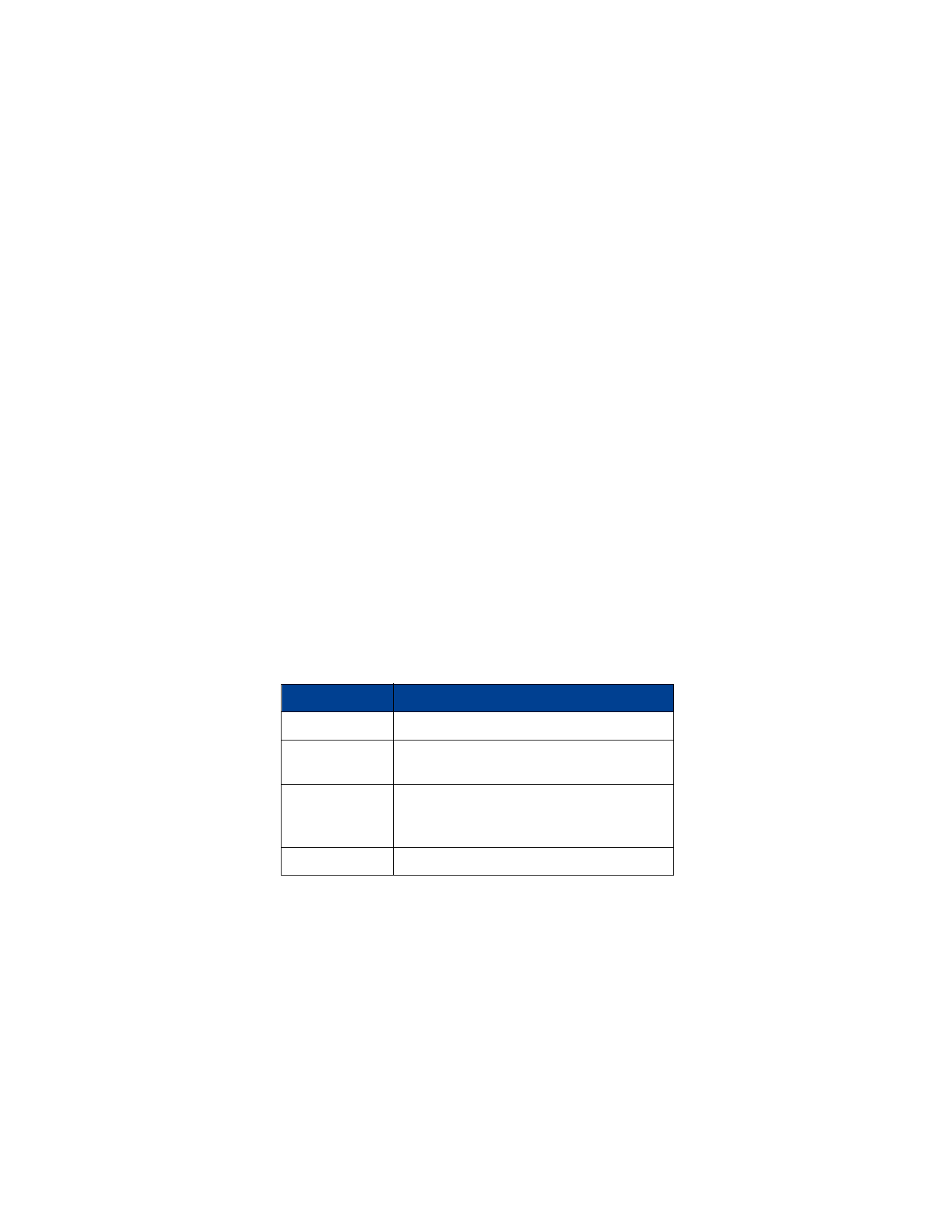
Phone book
• ABOUT THE PHONE BOOK
The phone book can store up to 250 names, associated phone numbers
and e-mail addresses. Stored names can be up to 22 characters, numbers
can be up to 28 characters and e-mail addresses can each be up to
50 characters.
PHONE BOOK ENTRIES MUST BE UNIQUE
You cannot store identical names in your phone.
For example: You can only have one entry with the name John Jones.
You can however have a John Jones Work and John Jones Home.
If you enter a name that’s already in your phone book, the message
Replace? appears, followed by the currently stored name.
Press Back to end this sequence without replacing the name.
• USE PHONE BOOK MENUS
At the Start screen, press Names to access the following menu choices:
Menu Choice
What it does
Search
Allows you to search for a specific name.
Add new
Allows you to add new names and numbers to
your phone book.
Options
Allows you to choose the way your phone book
displays names/numbers; also allows you to check
the remaining spaces in the phone’s memory.
1-touch dialing
Allows you to assign seven 1-touch dial locations.
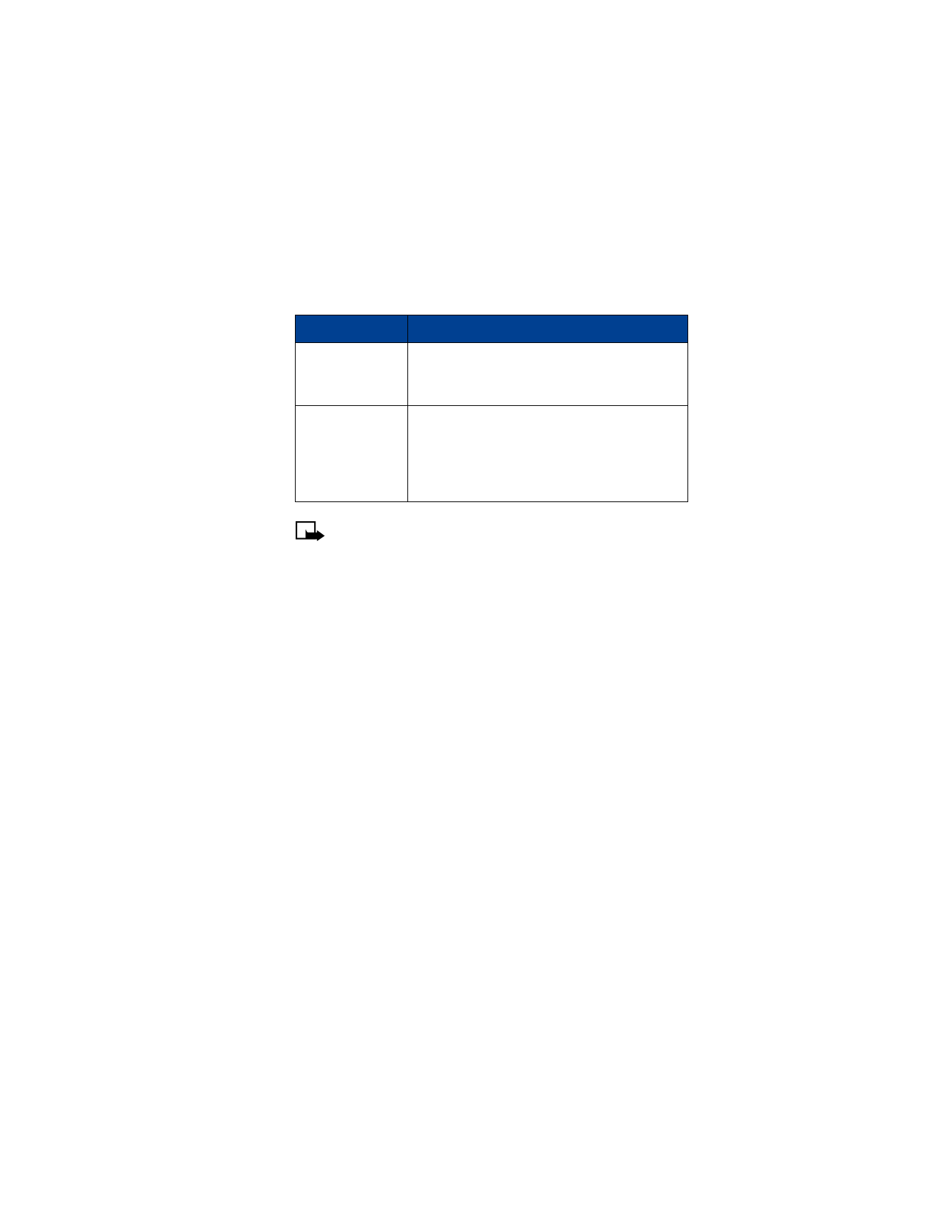
[ 27 ]
Phone book
Note: There are no shortcuts for accessing the menus and
submenus under Names.
Viewing your phone book
You can view your phone book in three different ways:
1
Name list. Shows all the names that are stored in your phone book.
Three names appear on the screen at a time.
2
Name + number. Shows individual names and numbers. Only one
name appears on the screen at a time, with its corresponding phone
number. Name+number is the default setting.
3
Name only. Displays individual names only, but in larger type. Press
Details to view the corresponding phone number.
Note: In all views, you can use the scroll keys to move up and down
through the list of names.
TO SELECT A SCROLLING VIEW
1
Press Names.
2
Scroll to Options and press Select.
3
At Scrolling view, press Select.
4
Scroll to the view you want and press OK.
Caller groups
Allows you to rename or change the ringing tone
for a caller group, as well as turn the group
graphic on or off.
Erase all
Allows you to erase all names and numbers in the
phone book. To erase only one name and number
at a time, while viewing a name in the phone book
press Details or Options, then scroll to Erase and
press Select.
Menu Choice
What it does
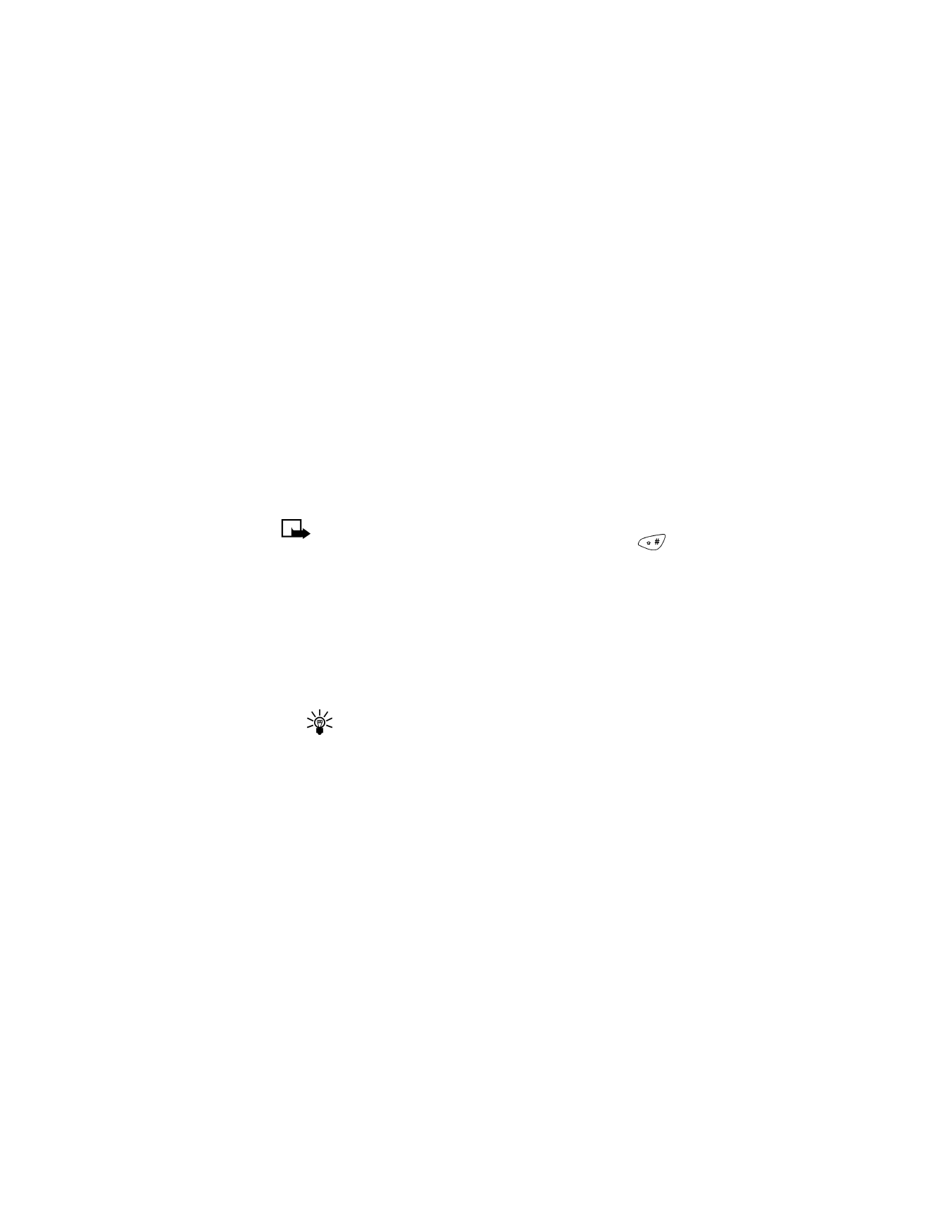
[ 28 ]
8
• ADD NAMES AND NUMBERS
1
Press Names and scroll to Add new. Press Select.
2
Using the keypad, enter the name and press OK.
3
Enter the phone number and press OK.
You also can also enter numbers into your phone book by using a shortcut.
At the Start screen:
1
Enter a phone number and press Save.
2
Enter a name at Name (optional).
3
Press OK.
Note: The text automatically starts with uppercase/capital letters.
To toggle between uppercase and lowercase letters, press
.
• CHANGE A STORED TELEPHONE NUMBER
You can change a number without changing its associated name.
1
Press Names. Search appears highlighted.
2
Press Select.
3
Enter the first few letters of the first name of the person for whom
you are searching and press OK.
Tip: If you chose Name only or Name list as your scrolling
view, continue to step 5. If you chose Name+number as your
scrolling view, go to step 6.
4
Press Details to view the number.
5
Press Options.
Edit appears highlighted.
6
Press Select.