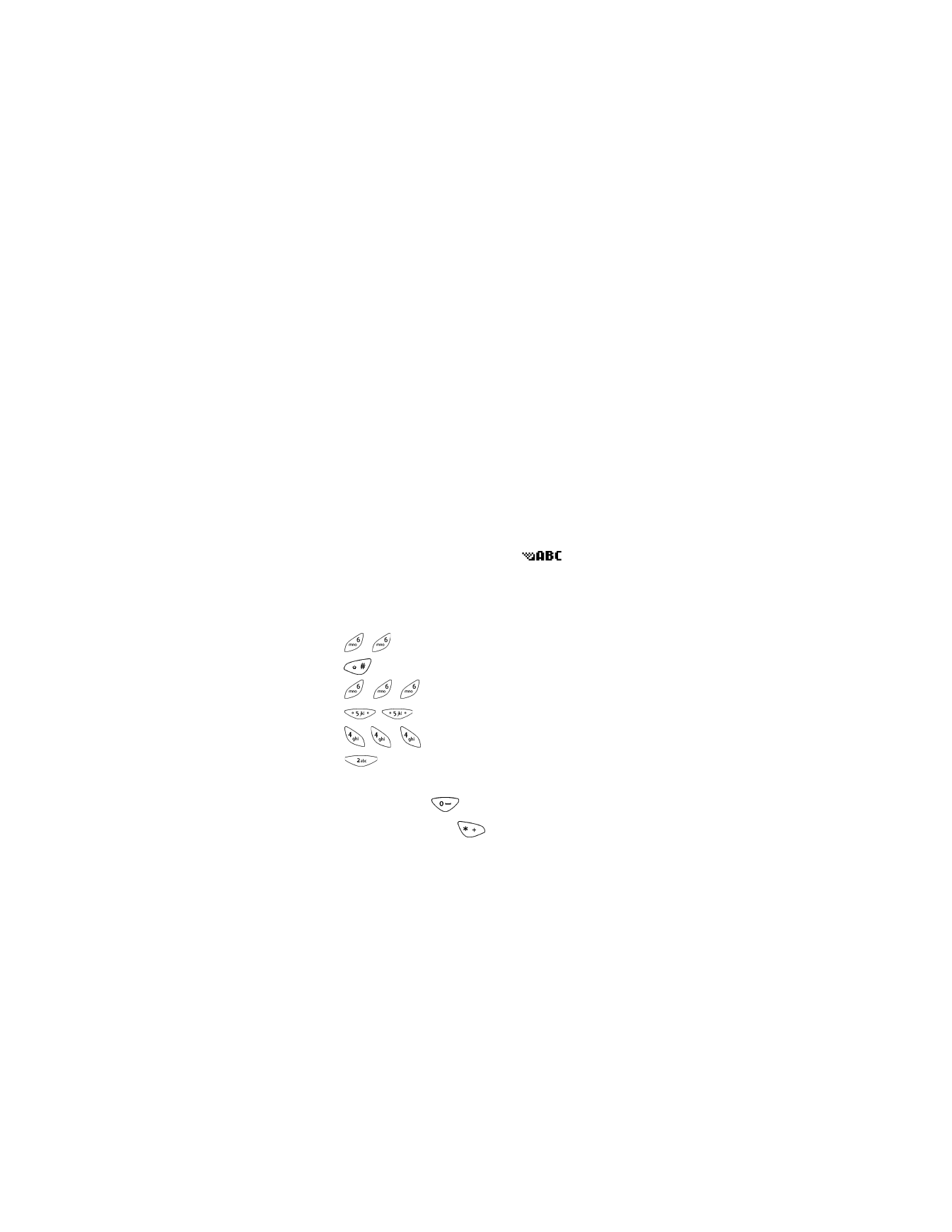
• STANDARD TEXT INPUT
ABC mode
When you add new names to the phone book, your phone automatically
switches to the ABC mode and displays the
icon.
1
Find the key that has the letter you want to enter.
2
Press it as many times as needed for the letter to appear on the
screen. For example, to enter the name Nokia:
Press
N
Press
(to change to lower case input)
Press
o
Press
k
Press
i
Press a
ENTER SPACES AND PUNCTUATION
•
To enter a space, press
once.
•
To enter punctuation, press
.
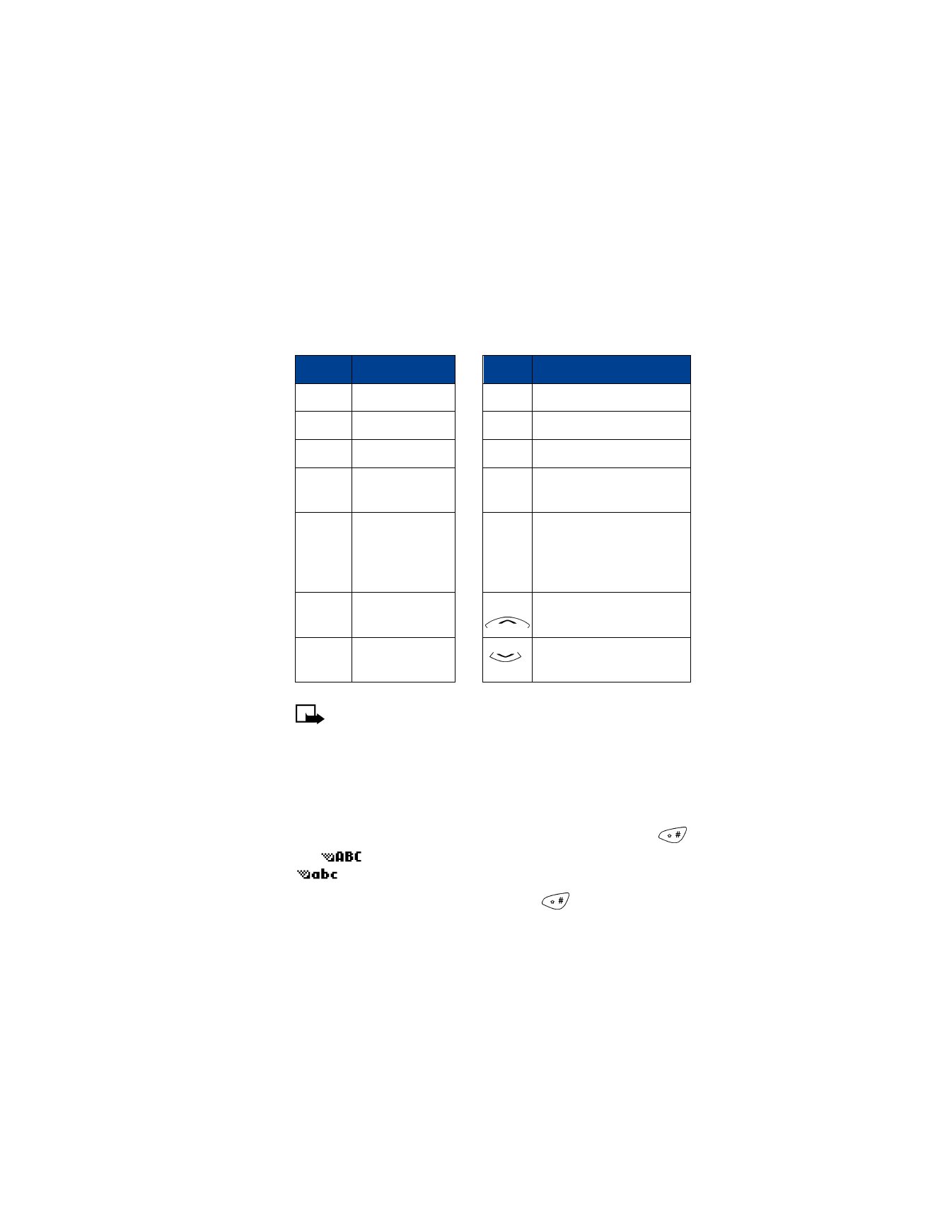
[ 23 ]
Entering letters and numbers
Depending on the selected display language, the following characters
may be available:
Note: Some networks may not support all language-dependent
characters.
ERASE MISTAKES
If you make a mistake, press Clear as needed to erase one or more
characters. Press and hold Clear to erase the entire field of characters.
CHANGE FROM CAPITAL (UPPERCASE) LETTERS
To switch between capital (uppercase) and lowercase letters, press
.
The
icon in the upper left corner of the screen switches to
, indicating that you can now enter lowercase letters.
To switch back to capital letters again, press
.
Key
Characters
Key
Characters
1
. , ’ ? ! @ - 1
8
T U V 8
2
A B C 2
9
W X Y Z 9
3
D E F 3
0
Enters an empty space or 0.
4
G H I 4
*
Special characters and
punctuation
5
J K L 5
#
Changes letter case; long
press toggles between text
input mode and number
input mode
6
M N O 6
Moves cursor to the left of
character.
7
P Q R S 7
Moves cursor to the right of
character.
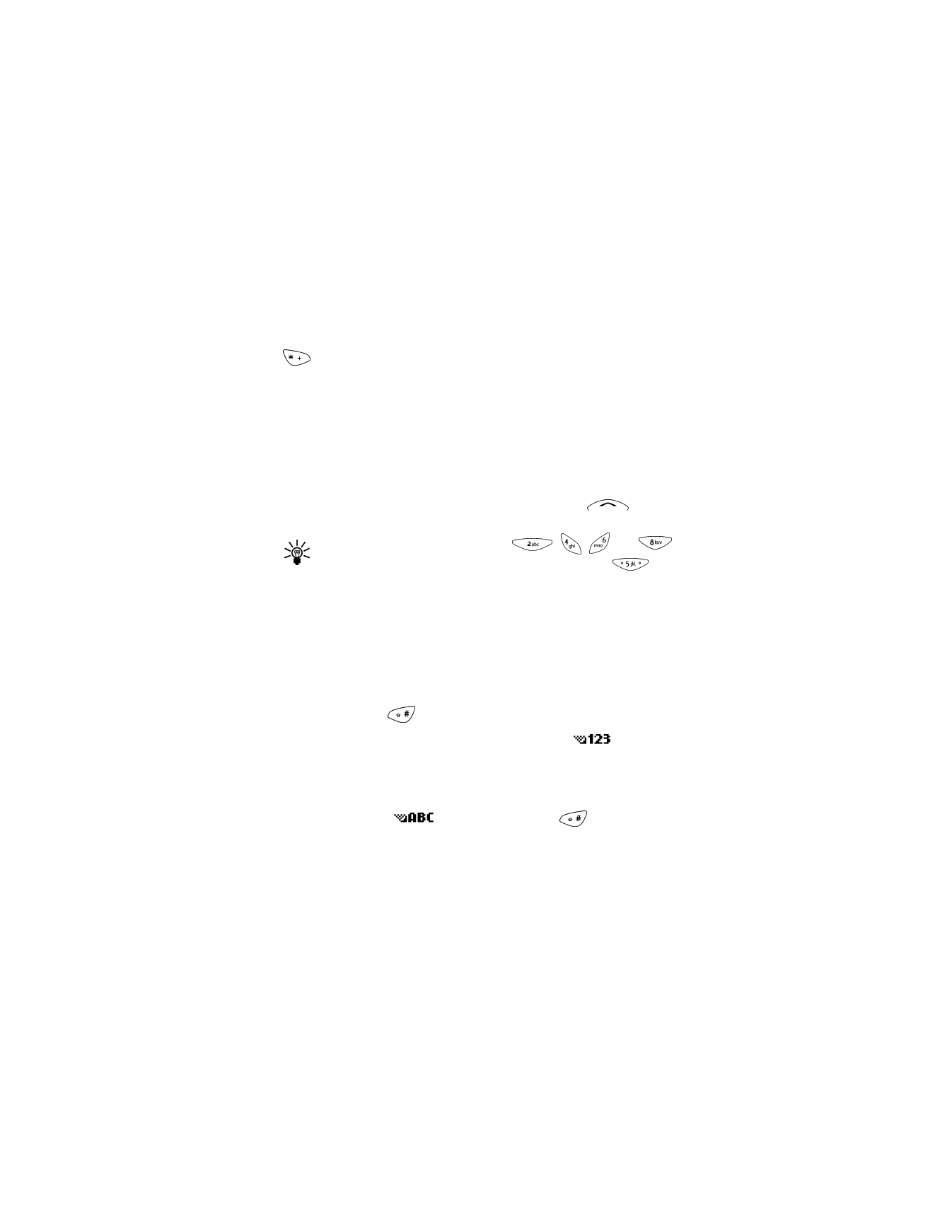
[ 24 ]
7
USE PUNCTUATION AND SPECIAL CHARACTERS
In the ABC mode, you can enter special characters by pressing and holding
. The following characters are available:
. , @ ? ! : ; -
+ # * ( ) \ ‘ “
_ & $ % / < > =
Use the scroll key to highlight the character you want to use and press
Insert. If you are on the first character and want to access a special
character that appears toward the end of the list, press
to jump
to the end of the list.
Tip: You can use the number keys,
,
,
and
to maneuver through the special character list. Press
to
select the character you want to use.
123 mode
To enter numbers:
1
While in ABC mode, press and hold the corresponding number key
until the number appears.
OR
Press and hold
to switch to the 123 mode.
Your phone confirms this mode by displaying the
icon in the
upper left corner of the screen. Press the appropriate number keys to
enter a number or string of numbers.
If you make a mistake, press Clear to erase that character.
2
To return to the
mode, press and hold
again for
two seconds.
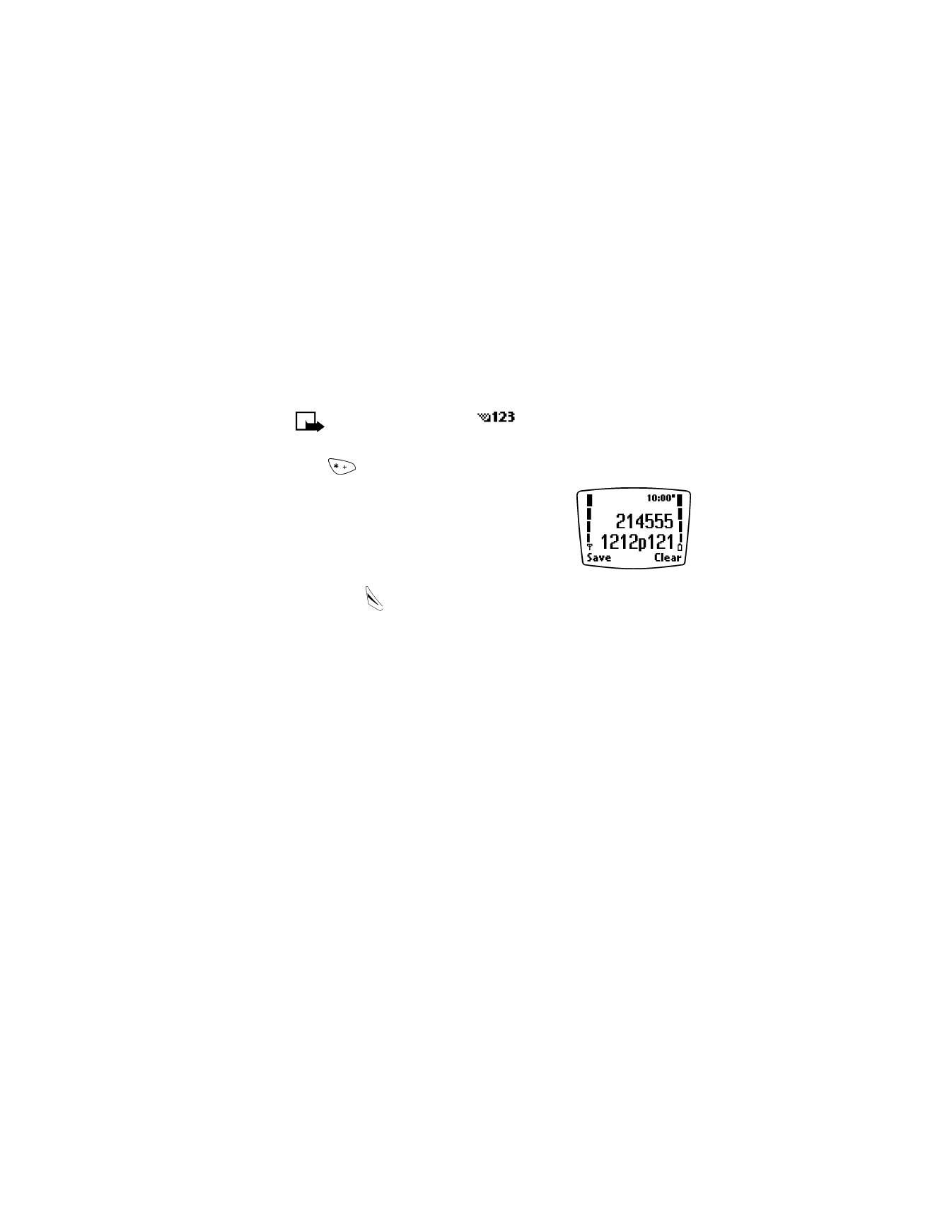
[ 25 ]
Entering letters and numbers
Create Special Number Strings in 123 Mode
Your phone allows you to create special sets of numbers known as strings
which will dial a series of digits after a “wait” or a “pause.” For example,
you can program your phone to send your account number while you are
banking by phone.
Note: You must be in the
mode to enter these characters.
Enter the numbers as usual. When you want to insert the special characters,
press
repeatedly to switch among p, w,
*
characters.
p
Creates a pause when a number is dialed.
The numbers you enter after this special
character are automatically sent as touch
tones after a 2.5-second pause.
w
Creates a wait when a number is dialed.
This means that your phone waits for you
to press
before it sends the number
as touch tones.
*
Sends command strings to the network. Contact your service provider
for details.
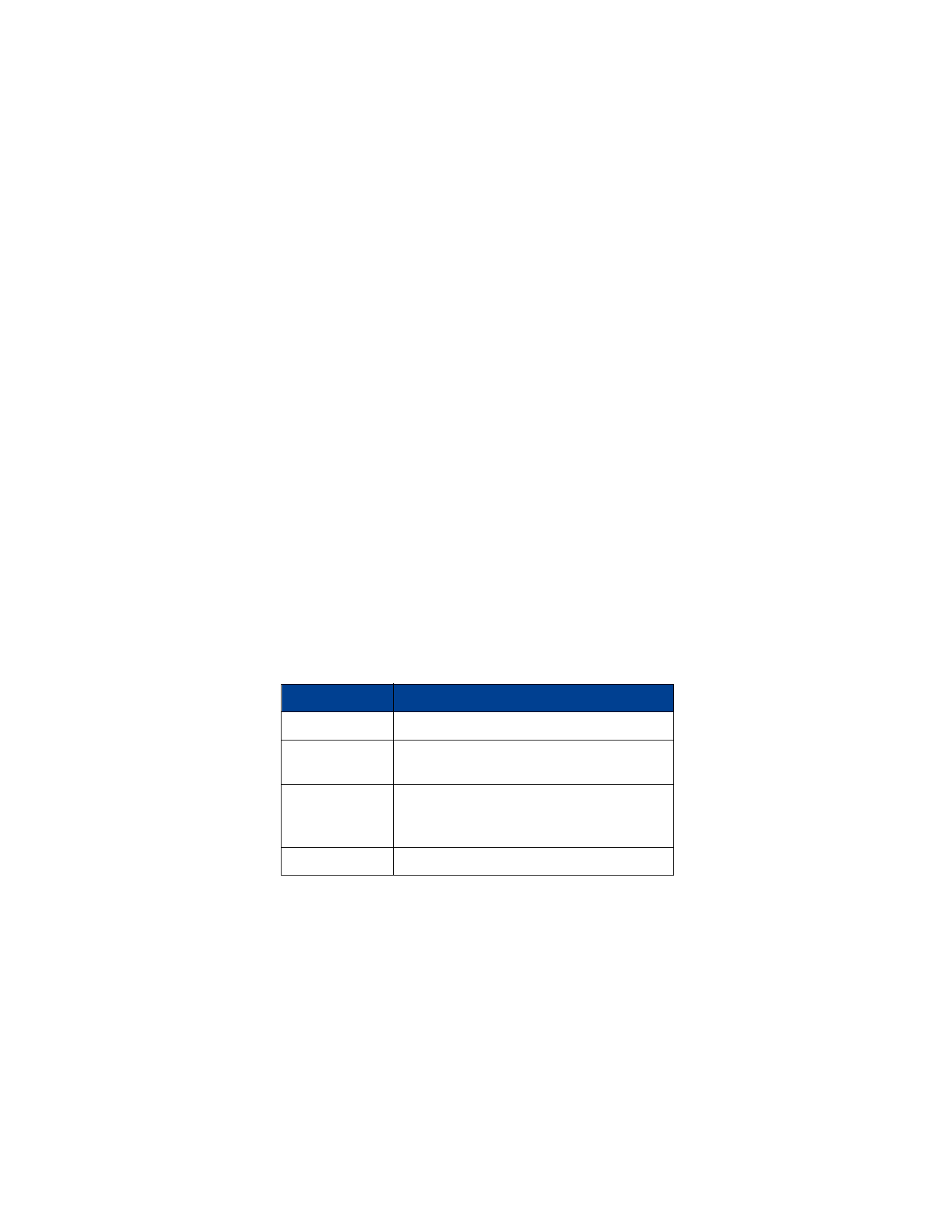
[ 26 ]
8
8