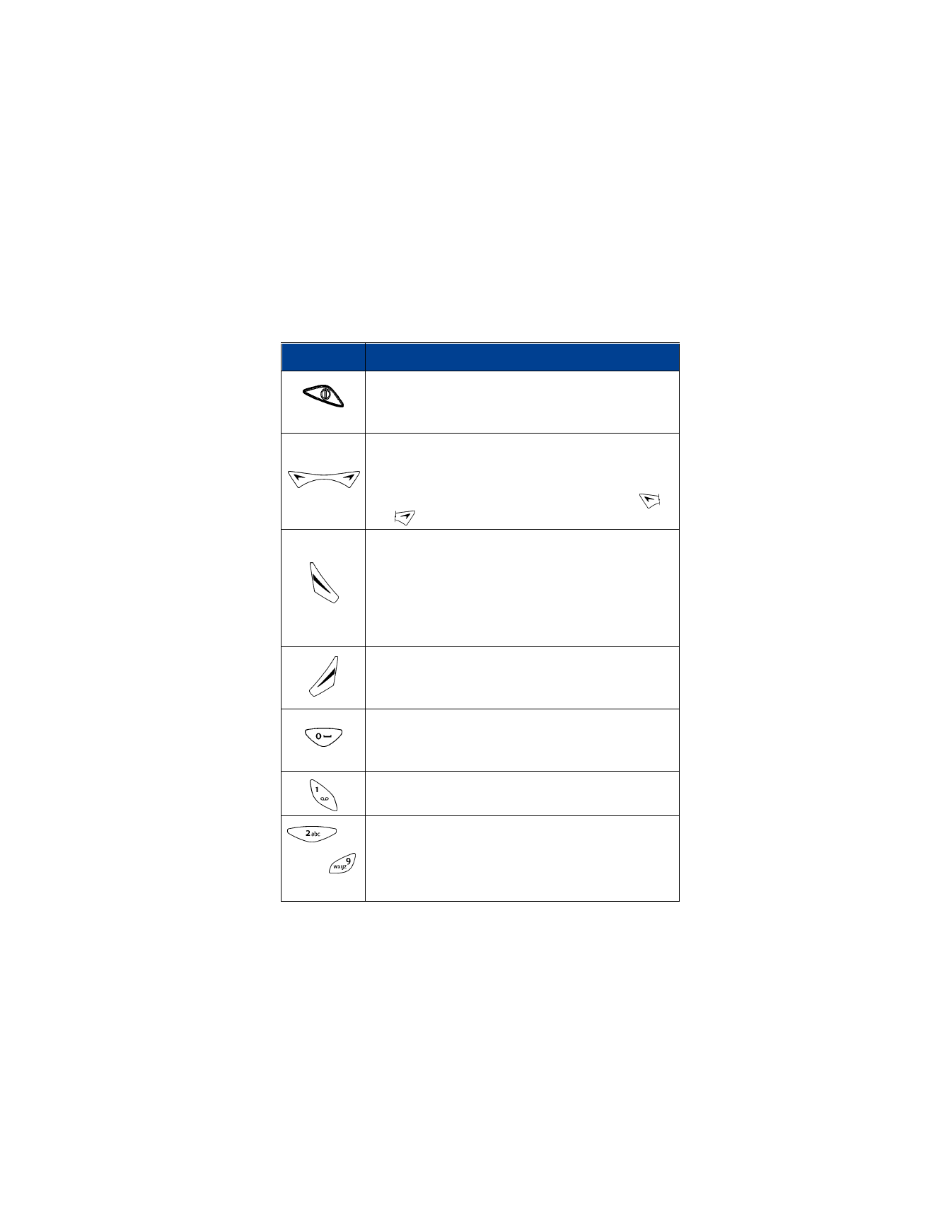
• LEARN THE KEYS
Key
What it does
Power: Press and hold this key to switch the phone on
or off. Also, briefly press this key to display a list of
profiles. For more information, see “Profiles” on page 47.
Selection: Your phone has one selection key with a right
and a left arrow. Press left or right to choose the option
shown by the word above the key. This guide refers to
these arrows as if they were two separate keys: (
and
).
Talk: Press this key to make a call to the name or
number shown on the screen or to answer a call.
When this key is pressed from the Start screen, the first
of ten names or numbers you’ve most recently dialed
appears. Scroll through the list. Press this key again to
call a name or number shown on the list.
End: Press this key to end a call or silence the ring from
an incoming call. Also, press this key to return to the
Start screen from any location.
0 Key: Press this key to enter the number 0 when
entering numbers or to insert a blank space when
entering text.
1 Key: Use this key to enter the number 1. You also can
press and hold this key to call your voice mailbox.
-
Numbers and Letters: Use keys 0 through 9 to enter
numbers. Use keys 2 through 9 to enter letters.
You also can program keys 2 through 8 to be 1-touch
dial numbers.
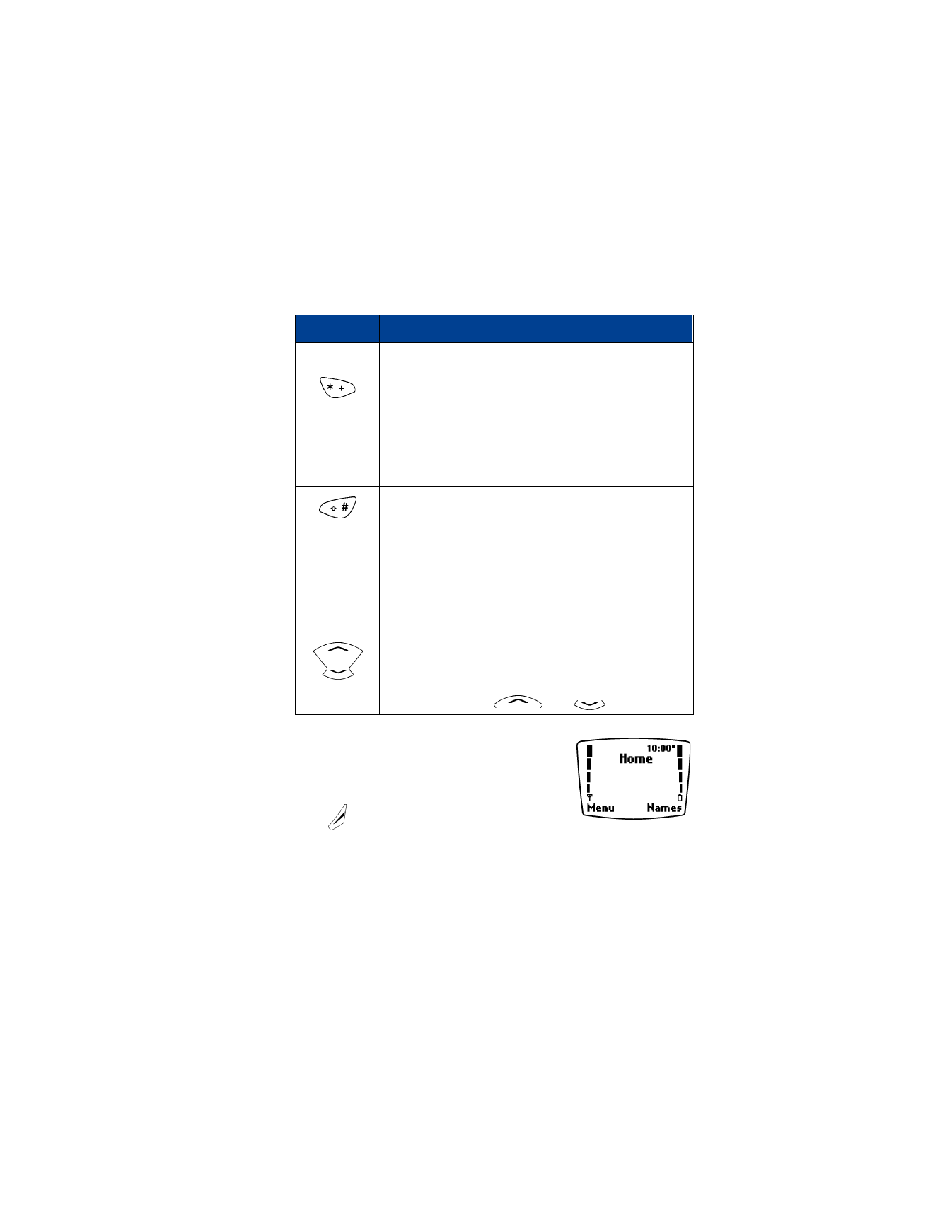
[ 13 ]
Phone basics
Start screen
When you turn on your phone, a Nokia welcome
and the Start screen appears. The Start screen is
the “home base” for your phone.
Press
to return to the Start screen from any
other screen.
When entering text:
Press and hold this key to enter special characters such
as punctuation marks.
While using predictive text input, you can press this key
to scroll through matching words if the underlined word
is not the word you want to enter. For more information,
see “Text message input” on page 69.
When entering text:
Press this key repeatedly to change from standard text
input, uppercase (capital letters) to lowercase (small
letters) to predictive text input, uppercase and lowercase.
Press and hold this key to change to the number
input mode.
Scroll keys: Press this key to scroll up or down through
a list of options or your phone book.
Your phone has a single scroll key with an up and a down
arrow. This guide refers to those arrows as if they were
two separate keys:
and
.
Key
What it does
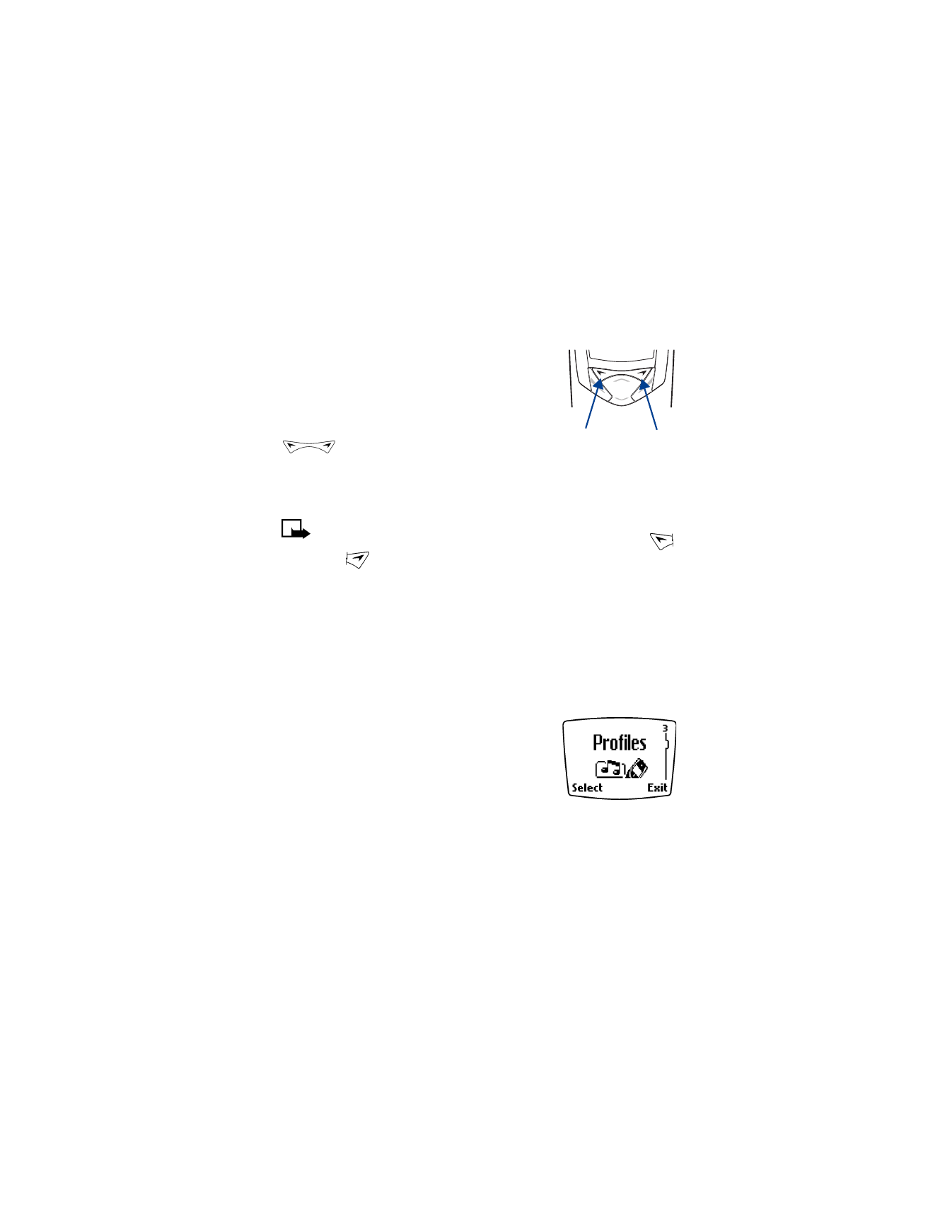
[ 14 ]
4
• NAVIGATION KEYS