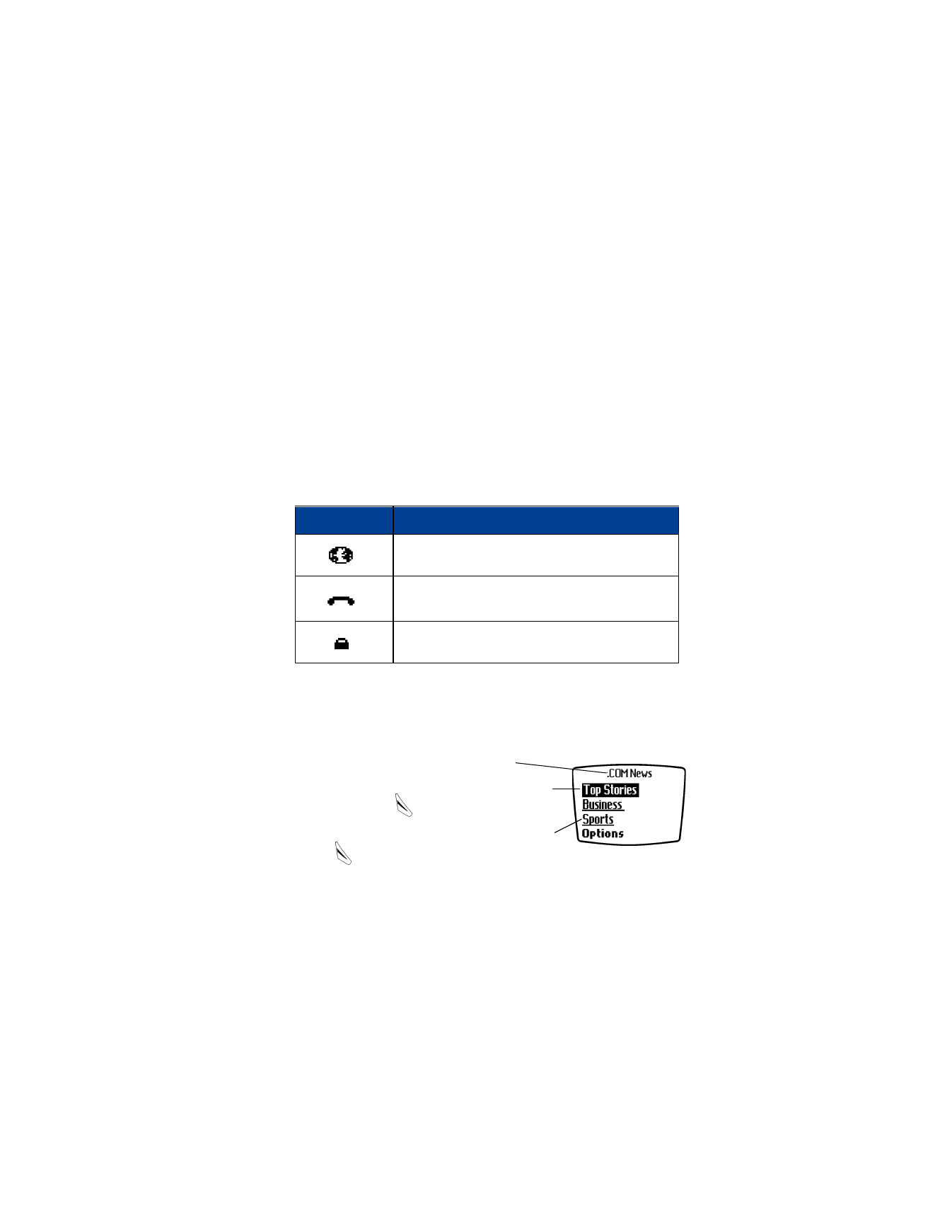
Connect to the Wireless Internet
Your phone connects to the Internet and to your service provider’s
home page. The first time you connect, you may be asked to enter the
date and time if you have not already set them.
•
The connecting status appears on the screen until the connection
is complete.
•
If you see an error message, the phone may not be set up for
browsing. Contact your service provider to make sure that your
phone is configured properly.
Browser icons
• NAVIGATE THE WIRELESS INTERNET
The following illustrations show most of the elements you may find on a
wireless Internet site. These are examples only.
Icon
What it means
Data transfer in progress.
Shows that you have a data call connection.
Indicates a secured connection.
Header line
: The current Internet site.
Active hyperlink
: Highlighted option ready to
be chosen. Press
to select the link.
Inactive hyperlink
: Scroll to select a link and
press
to switch to other pages on the
current site or to other sites.
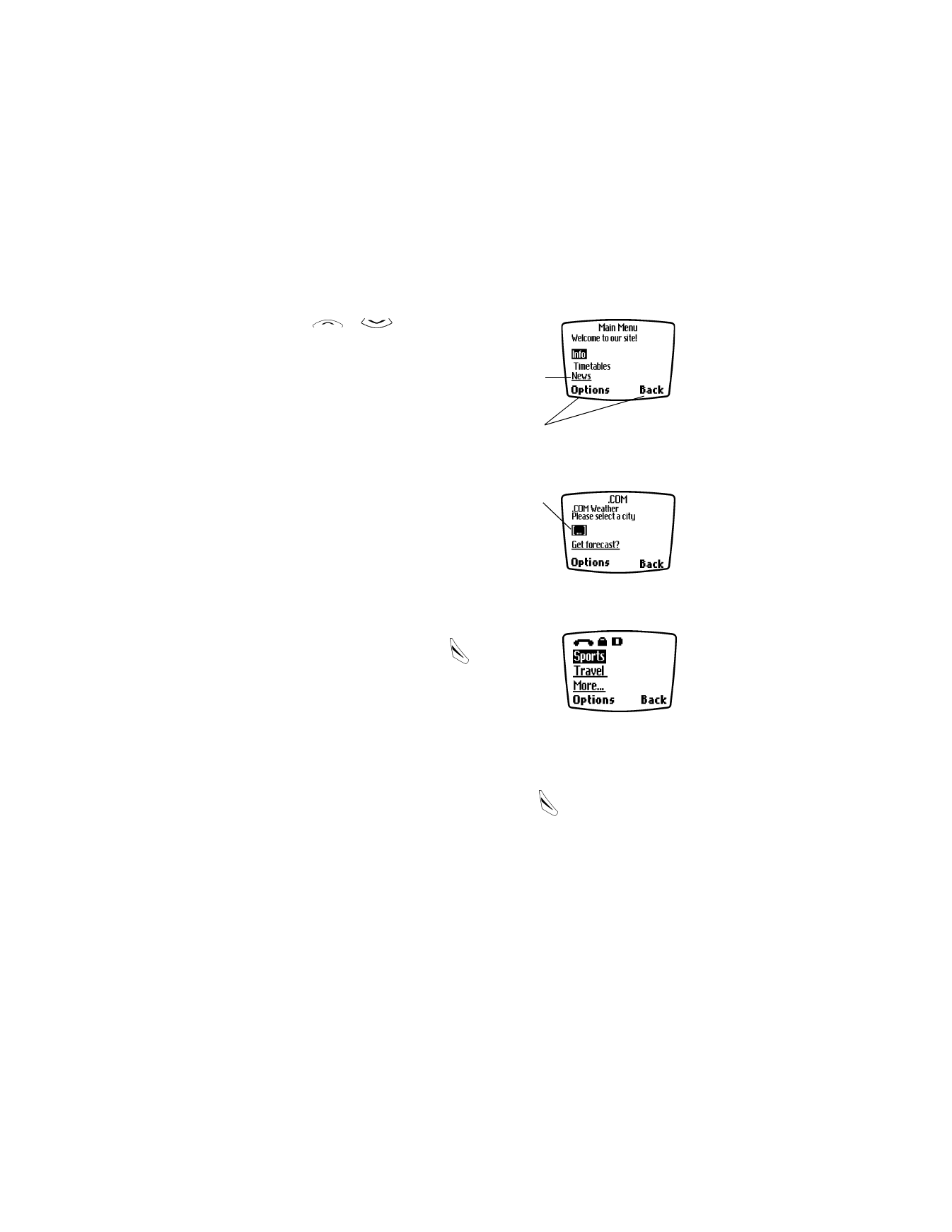
[ 94 ]
20
Activate a link
You have more than one option for activating a
link. You can press the talk key
as a short cut,
or you can do the following:
1
When you have a list of links, press Options.
2
Scroll through the list of links to find the link
you want. Press Select.
Edit a data entry field
When you need to enter information, follow these steps.
1
Scroll to highlight the data entry field. Press
. This will open a text
box window.
2
Use the keypad to enter the text in the data entry field (for example,
the name of a city or a zip code). For information on entering text, see
“Entering letters and numbers” on page 22.
3
Press OK.
Use
or
to scroll through the list of
links. Use the talk key to open the link.
Selection list
: Underlined means you can
activate the link to show additional information,
choices or links.
Options/Back
: Press Options to go to the site
menu and/or the browser menu. Press Back to
return to the previous page.
Data entry field
: Brackets [ ] appear when you
need to enter information. For example, you
might enter a city name, an airline name, a
flight number, or a stock symbol.
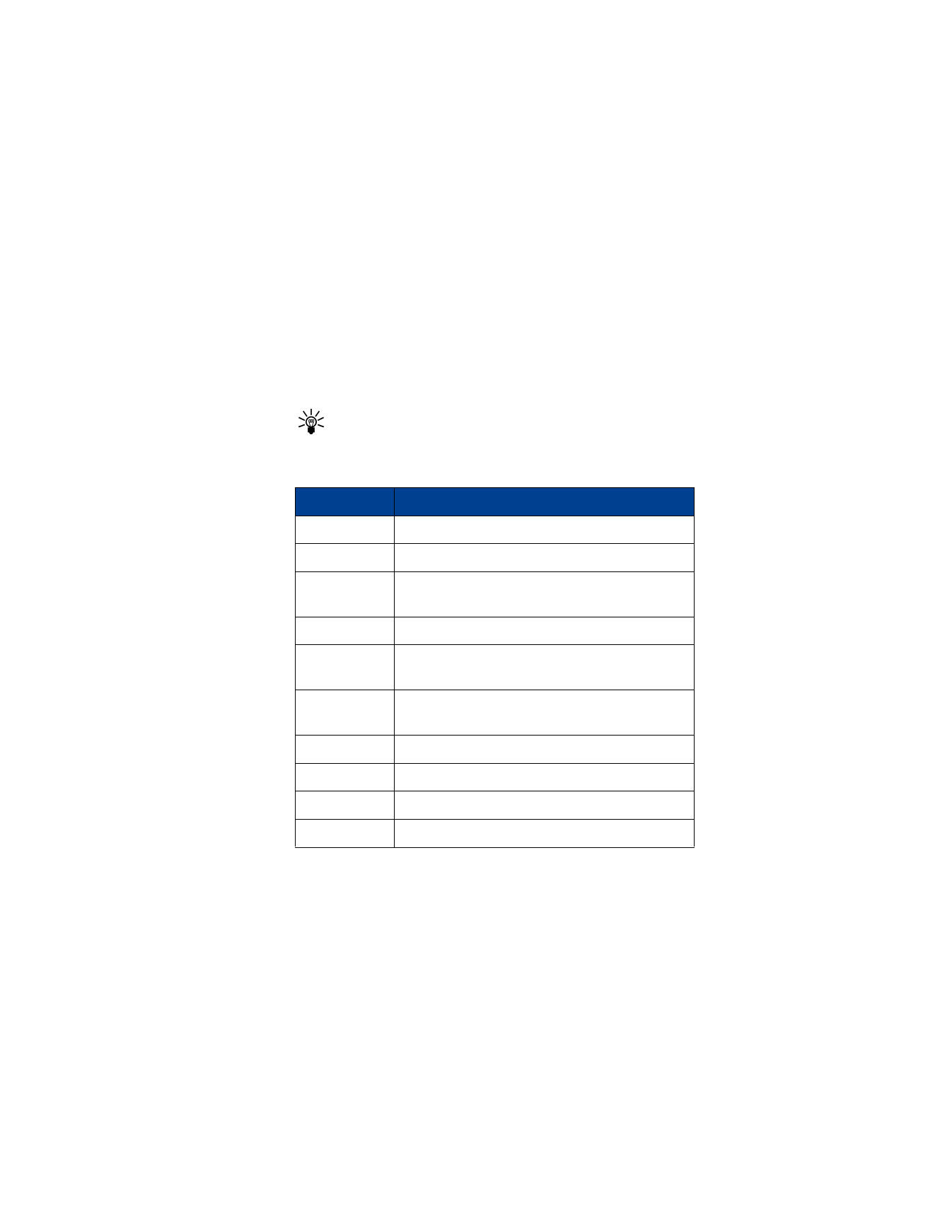
[ 95 ]
Connect to the Wireless Internet
Choose browser options (while connected)
While you are connected to the Internet, the browser provides options
described in the following list. These may change depending on what you
have currently selected. Not all options are available at all times, but a
standard list is available under More options.
Tip: Developers of wireless Internet sites may add options to the
browser menu that are specific to their Web sites. These options
are often links to other areas within the site. As in any other menu,
scroll to the link you want and press Select.
• USE BOOKMARKS
You can save addresses for your favorite sites as bookmarks. A
bookmark
helps you find a site again.
Option
What it does
Display links
Shows a list of links on current site.
Return to page Takes you to the previous page.
View by item/
list
Allows you to choose your screen view. View items in
a list or one at a time.
Home
Takes you back to the service provider’s home page.
Quit
Exits the current session and returns to the Start
screen.