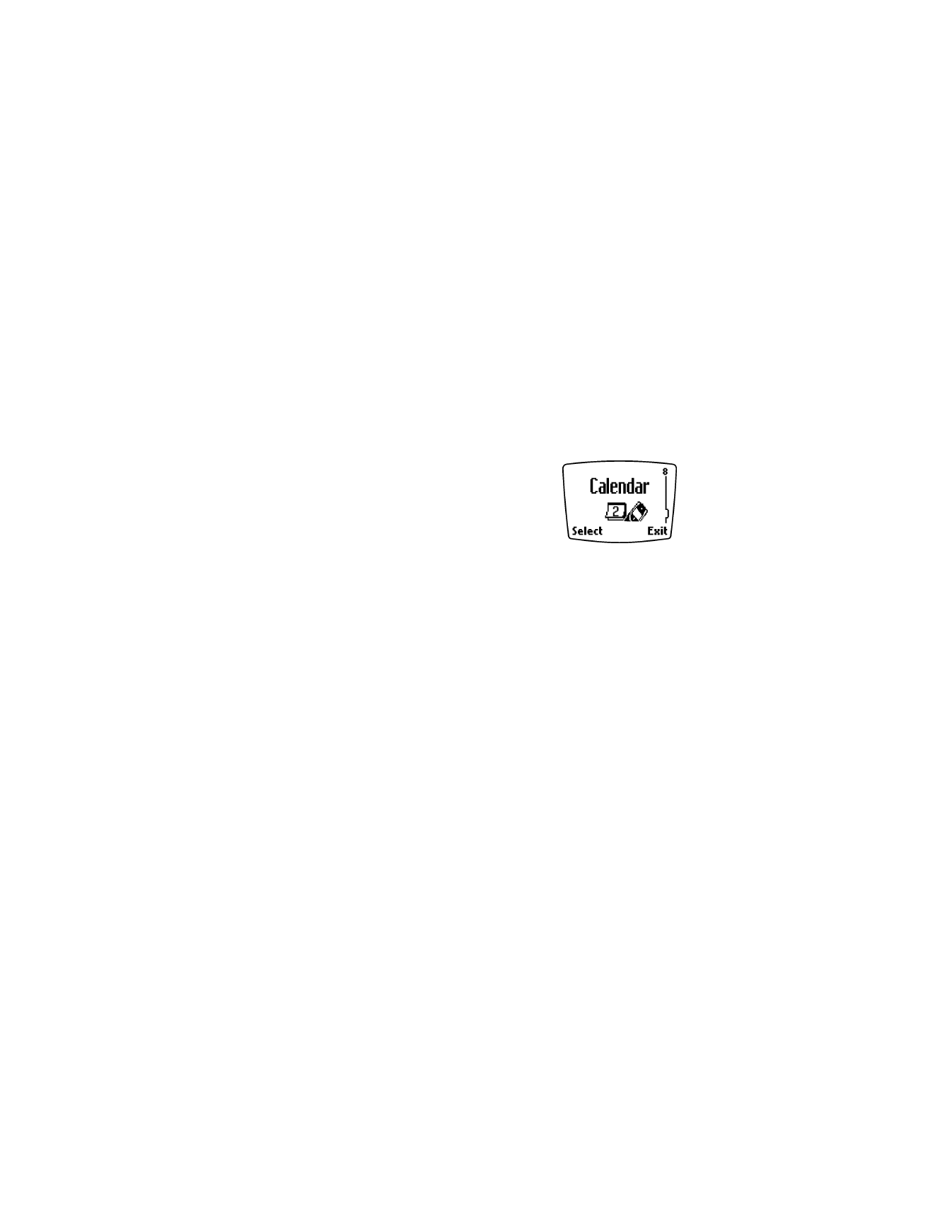
• CALENDAR
The calendar keeps track of birthdays, meetings,
reminders and calls you need to make. It can even
sound an alarm when it’s time for you to make a
call or go to a meeting.
View the calendar
1
Press Menu 8 (Menu > Calendar).
Press Options.
If the date has not been set, the phone prompts you to do so using a
mm/dd/yyyy format.
For example: For May 4, 2002, type 05042002. The numbers you enter
will overwrite existing numbers.
2
Press OK. The current day and date appear.
Move from day to day
OPTION 1
After you set the internal date on the phone, whenever you press Menu 8,
your phone displays the current date and day. You can then use the scroll
key to move forward or backward through the calendar.
OPTION 2
1
Press Menu 8 to get to the current day.
2
Press Options and scroll down to Go to date. Press Select.
3
Enter the desired date using mm/dd/yyyy format and press OK.
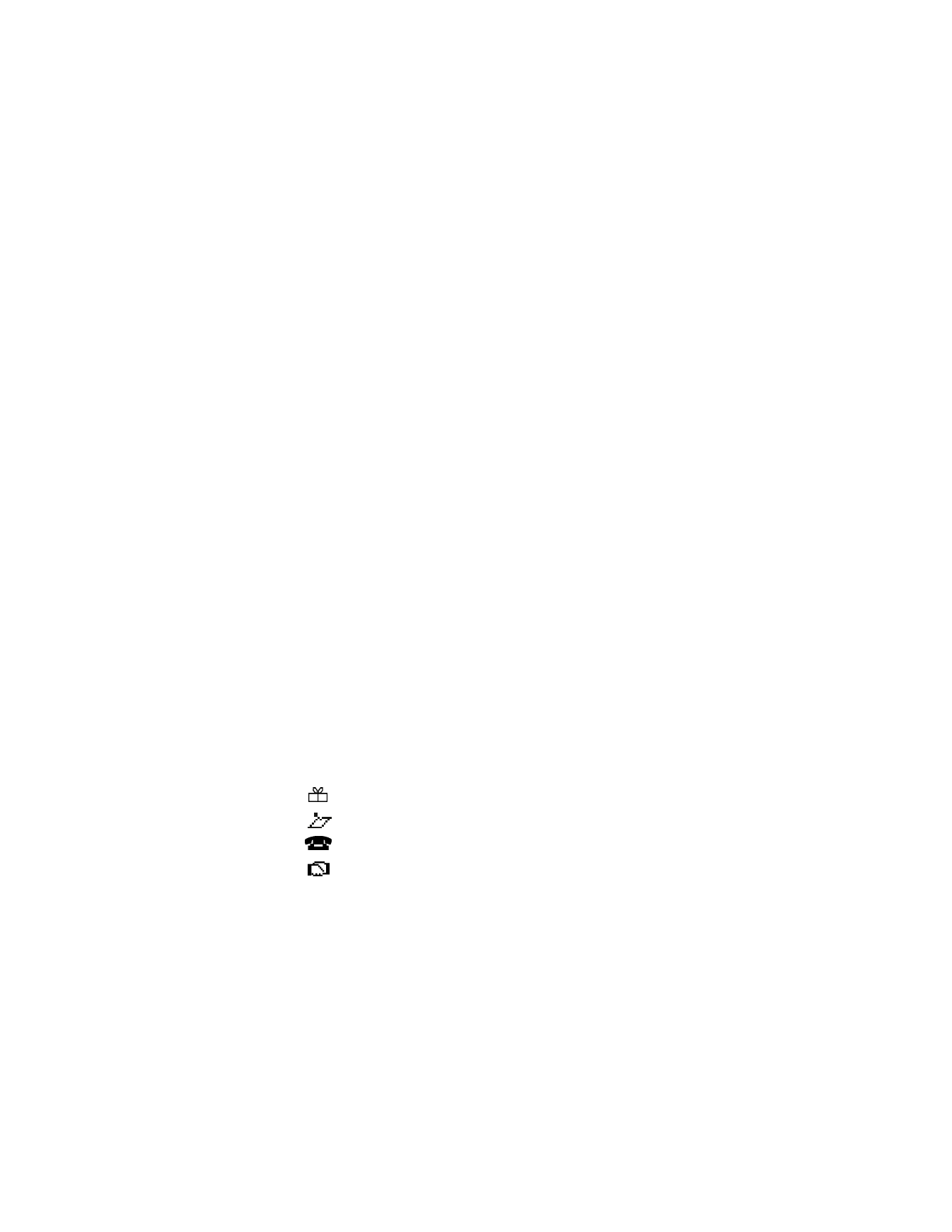
[ 83 ]
Personal digital assistant
Notes
This calendar option allows you to make, view and edit notes for a
selected day. You can also set an alarm for any note.
MAKE NOTE
With this option, you can make notes for Birthdays, Reminders, Calls and
Meetings. Your phone will ask you for specific information depending on
the option you choose.
1
Press Menu 8 to move to the calendar settings.
2
Press Options and scroll to Make note. Press Select.
3
Scroll to the desired note type (for example, Reminder) and press OK.
4
Enter a subject for the reminder and press OK.
5
Enter the date for the reminder in mmddyyyy format and press OK.
6
When Set an alarm for the note? appears, choose Yes or No.
If you choose Yes:
• Enter the date for the alarm, then press OK.
• Enter the time for the alarm, then press OK.
• Choose am or pm, and press OK. Calendar note saved appears
briefly and the current day’s calendar screen reappears.
If you choose No, Calendar note saved appears briefly and the
current day’s calendar screen reappears.
When you set calendar notes for the displayed date, the appropriate
icon(s) appears in the lower right-hand corner of the screen:
Birthday
Reminder
Call
Meeting
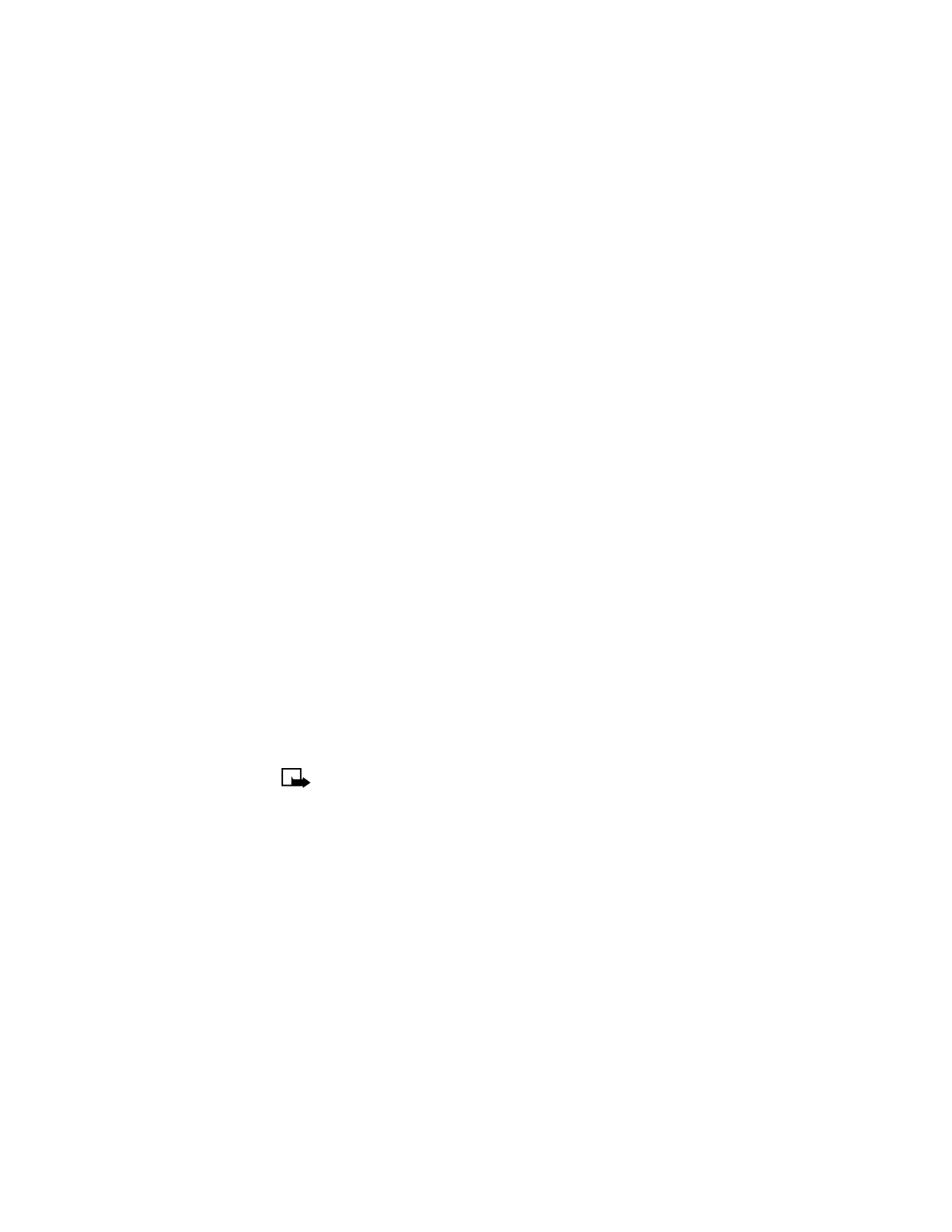
[ 84 ]
19
VIEW ALL NOTES
This option lets you scroll through all stored notes. Birthday notes
appear first in chronological order, followed by other notes, also in
chronological order.
ERASE NOTES
1
Scroll to Erase notes and press Select.
2
Scroll to Of chosen day, One by one, or All at once then press OK.
Of chosen day – displays each note for the current day so you can
delete the notes individually. Press Erase to delete the note or press
the scroll keys to view other notes.
One by one – displays notes in chronological order, with birthdays
first, so you can delete them individually. Use the scroll keys to view
the notes and press Erase to delete ones you no longer need.
All at once – allows you to delete all calendar notes at once. The phone
asks you to confirm your decision before erasing the notes.
Calendar alarm
When a calendar alarm goes off, you can:
•
Press OK to silence the alarm.
OR
•
Press Postpone and Alarm postponed for 10 min. appears. After 10
minutes, the alarm goes off again and you can either press Postpone
again or press OK to stop the alarm.
Note: The alarm can be postponed in increments of 10 minutes for
up to 90 minutes.
Send or receive calendar notes
When someone sends you a calendar note, your phone displays Calendar
note received. You can save the note in your calendar and work with it in
the same way as any other note in your calendar, including setting an alarm.
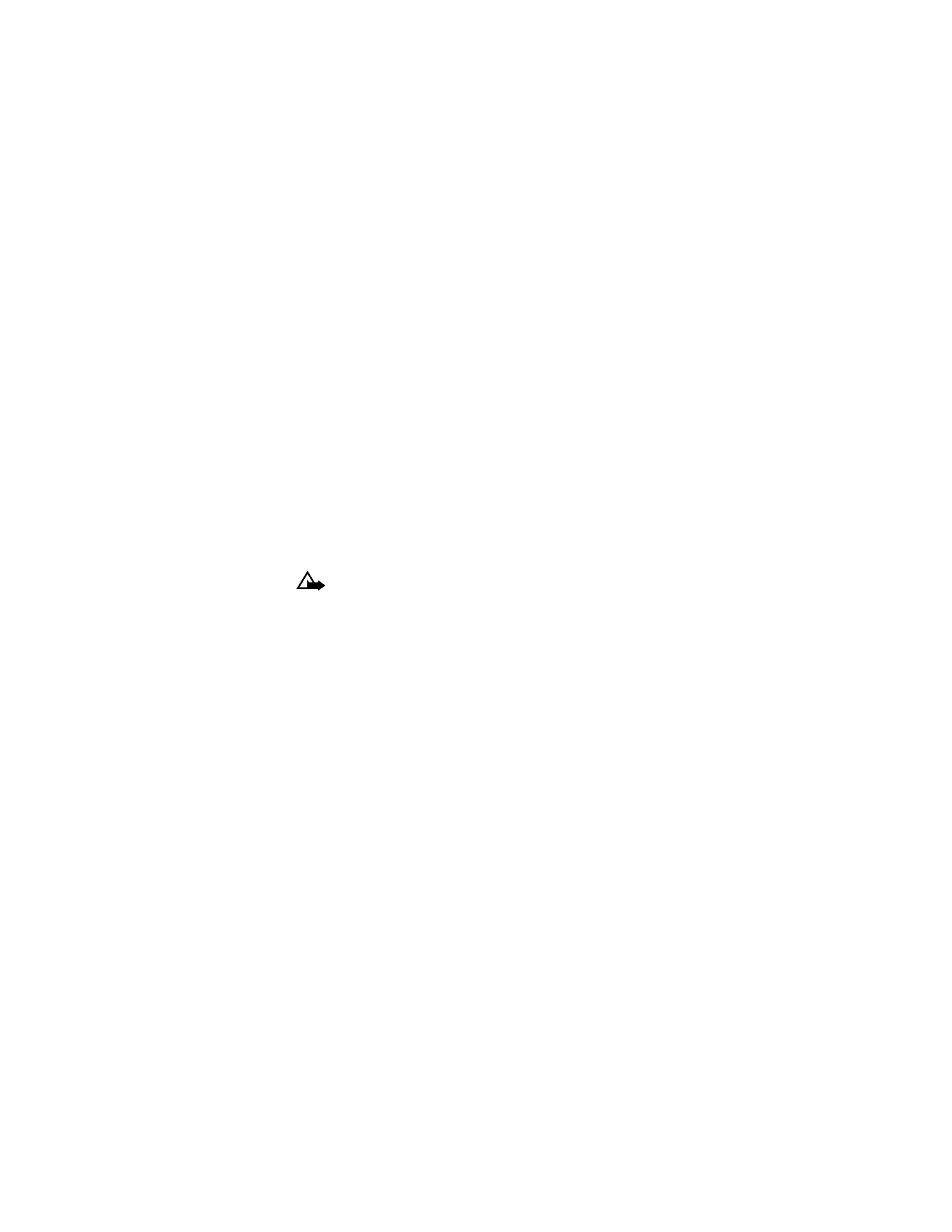
[ 85 ]
Personal digital assistant
SEND A CALENDAR NOTE
You can send a note you have created to another phone user (if the person
has a phone that can receive calendar notes).
1
Press Menu 8 (Menu > Calendar). Press Options.
2
Scroll to View all and press Select. Scroll to the note you want to
send.
3
Press Options, scroll to Send note and press OK.
4
At the Number prompt, enter the number to send the note.
If the number is in your phone book, press Search to scroll to the
number and press OK.
5