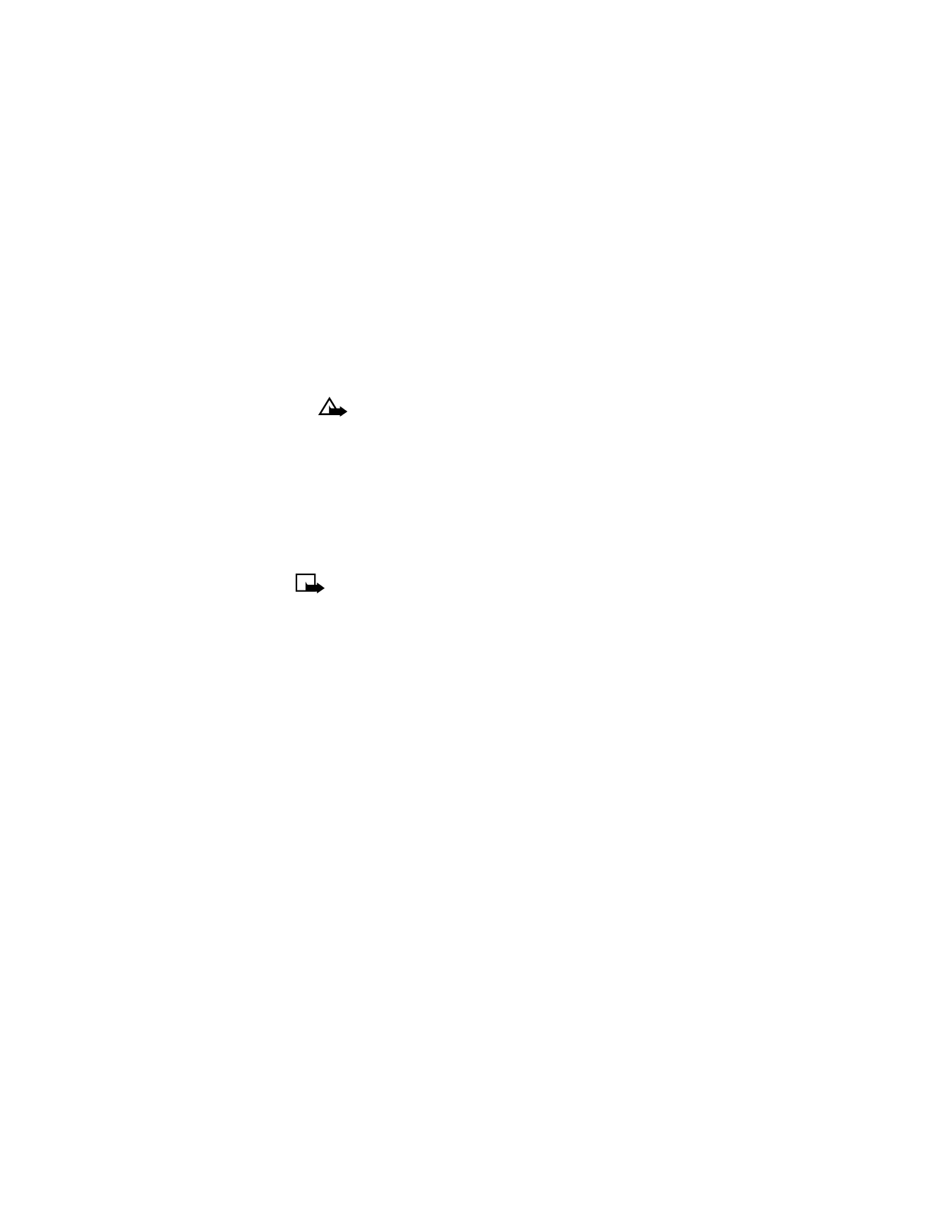
Enter the phone number of the person you are sending the message
to (or recall it from your list of saved phone numbers) and press OK.
Sending message appears.
When the message has been successfully sent, Message sent appears.
Caution: If you turn off your phone without saving the
message, the message will be lost.
• PICTURE MESSAGES
Your phone offers nine picture messages that you can use to send pictures
and text to your friends and family.
Each picture message is made up of several text messages. Therefore,
sending one picture message may cost more than sending one text
message. Contact your service provider for pricing information.
Note: You can send and receive pictures only if you and the person
you are sending them to are (a) using the same provider and (b)
have the feature activated.
• SEND PICTURE MESSAGES
1
Press Menu 1-2 (Menu > Messages > Picture Messages).
2
Scroll to the picture you want to send. Press Show. The picture
appears. To choose a different picture, press Back, scroll to another
picture and press Select.
3
Press Options and scroll to Edit Text. Add a text message to send
with the picture. After you enter the text, you have the option to (a)
further edit the text (b) save the picture and message before sending
it or (c) send the picture and message.
4
To send the picture and message, enter or recall the phone number
and press Send.
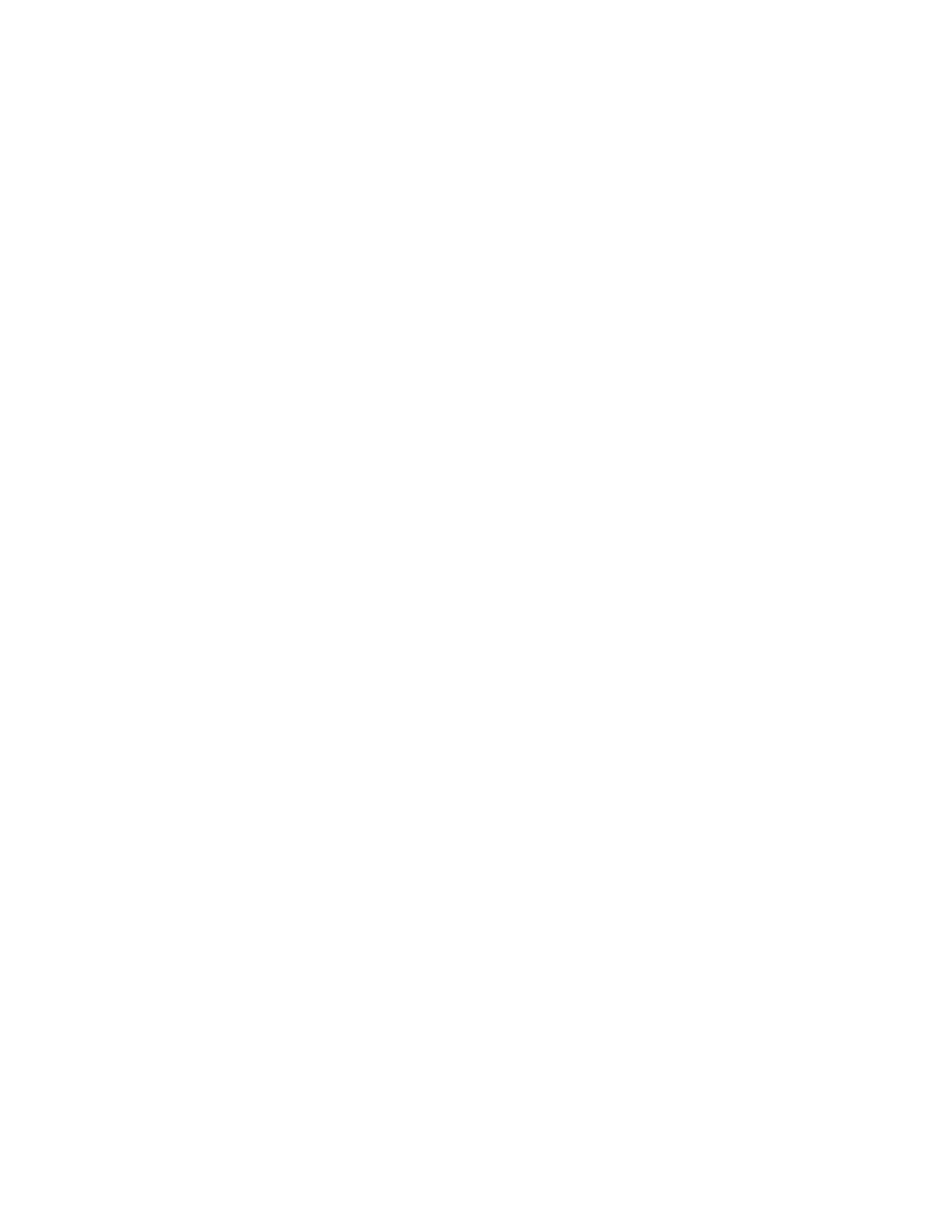
[ 76 ]
17
Receive picture messages
1
When the phone displays Message received, press Show and the
picture/text will appear.
If the picture has a message with it, you may have to scroll up or down
to read the entire message.
2
Press Save picture to keep the picture message or press Exit to
delete it.