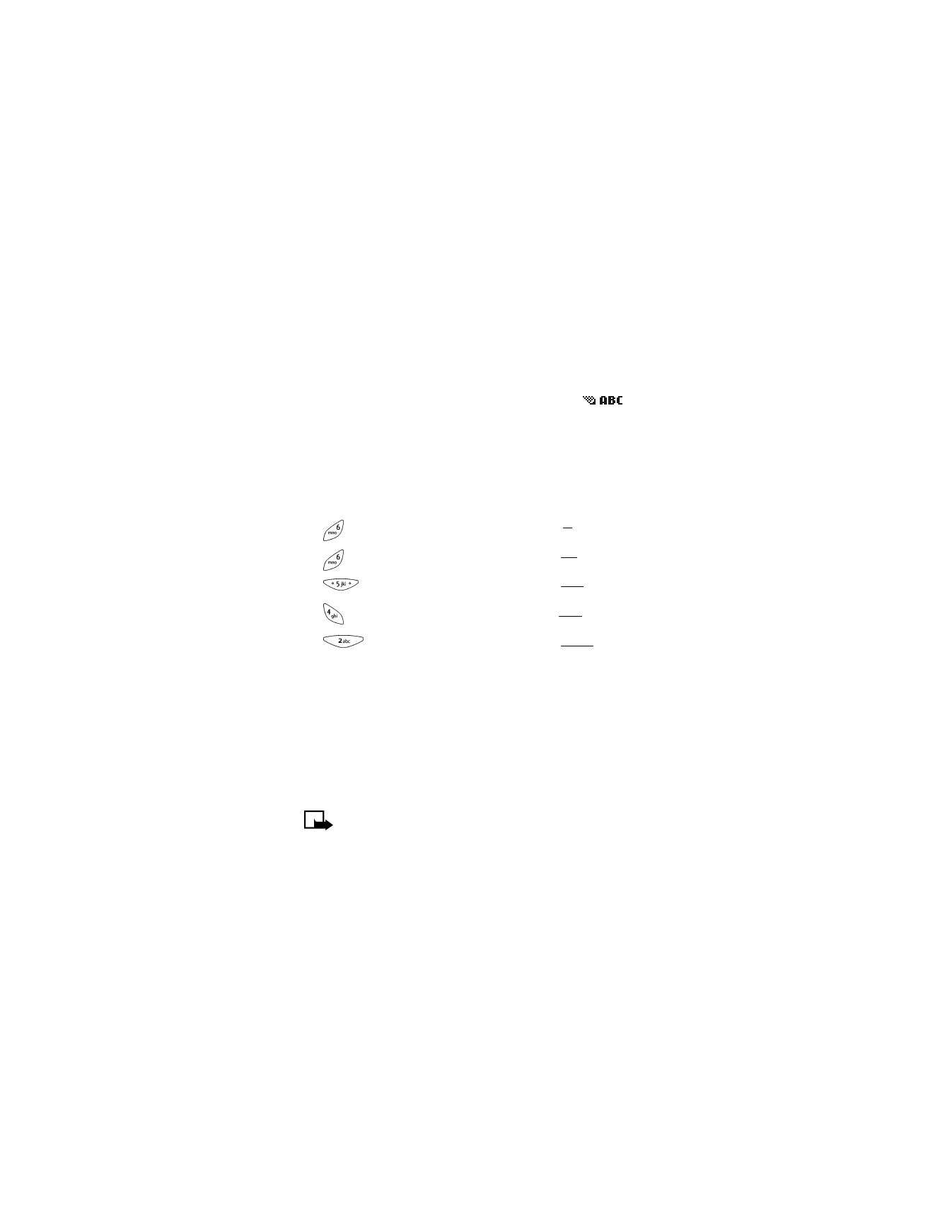
Turn on predictive text input
1
Press Menu 1-1-1 (Menu > Messages > Text messages > Write
message) and press Select.
2
Enter a character using the keypad.
3
Press Options, scroll to Dictionary and press OK.
4
Scroll to the language you want and press OK. T9 dictionary
activated appears as a confirmation.
Note: Predictive text input may not be available for all
languages.
Turn off predictive text input
To switch off the predictive text input and return to traditional text input,
repeat steps 1 through 3 above and select Dictionary off.
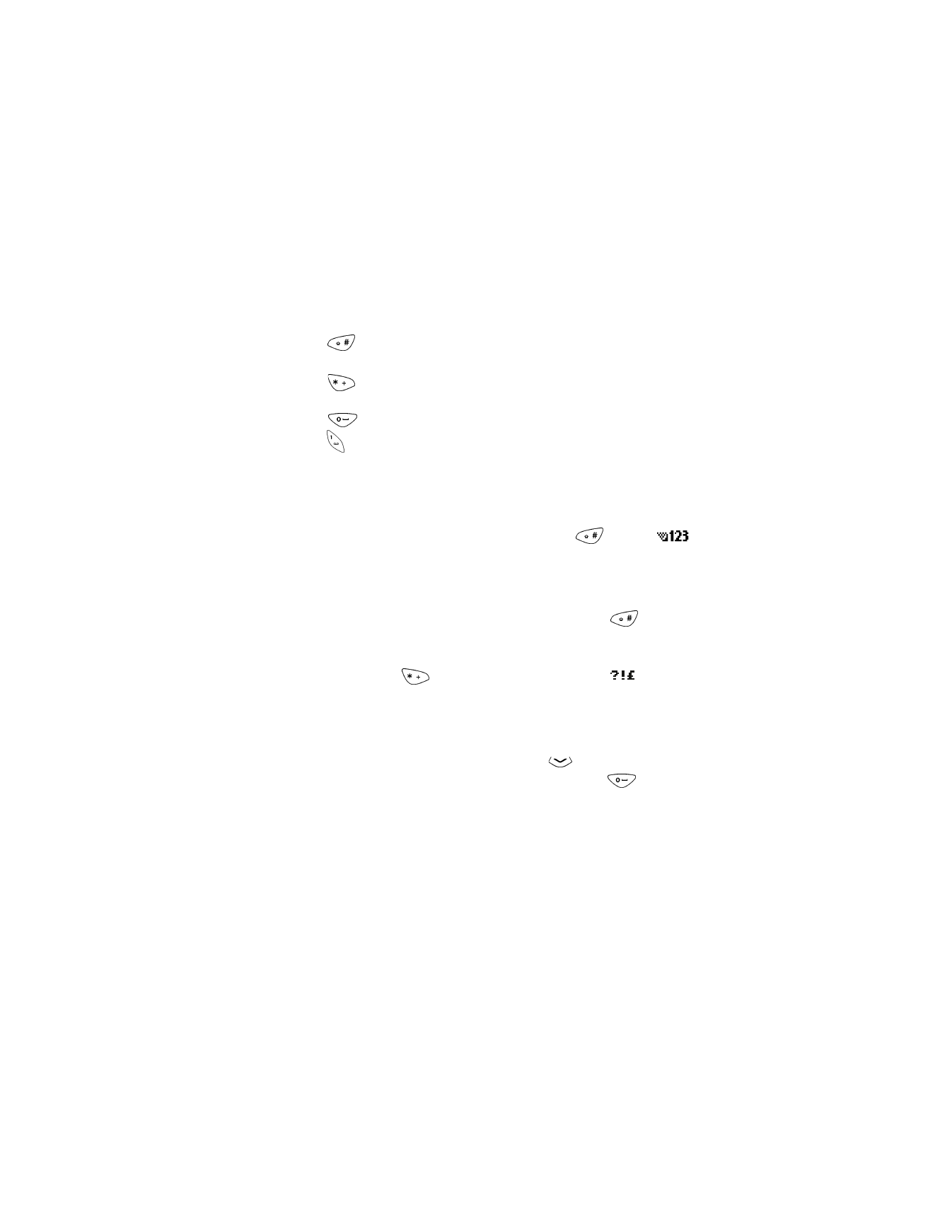
[ 71 ]
Text message input
Helpful keys for predictive text input
Press
repeatedly to change between uppercase and lowercase
predictive text input and uppercase and lowercase standard text input.
Press
to view the next matching word if the underlined word is not
the word you intended.
Press
once to accept a word or to add a space.
Press
repeatedly to add a period, dash or ellipsis (three dots). When
you enter a period to end a sentence, the phone automatically switches
back to uppercase entry mode so that the first letter in the next word will
be capitalized.
INSERT NUMBERS
1
To add a number to the message, press and hold
until the
icon appears.
OR
Press Options and scroll to Insert number.
2
After you enter the desired number(s), press and hold
to return
to standard or predictive text input.
INSERT SYMBOLS
1
Press and hold
until the special character icon
appears.
Or, you can press Options and scroll to Insert symbol.
2
Scroll to the symbol you want and press Insert.
WRITE COMPOUND WORDS
1
Write the first part of the word and press
to accept it.
2
Write the last part of the compound word and press
to enter
the word in your phone’s memory.
ADD A NEW WORD TO THE DICTIONARY
If the ? character appears after the word, the word you intended to write is
not in the phone’s dictionary. To add a new or unique word to the dictionary:
1
Press Spell and enter the word(s) using standard text input.
2
Press OK to add the word(s) into your phone’s memory.
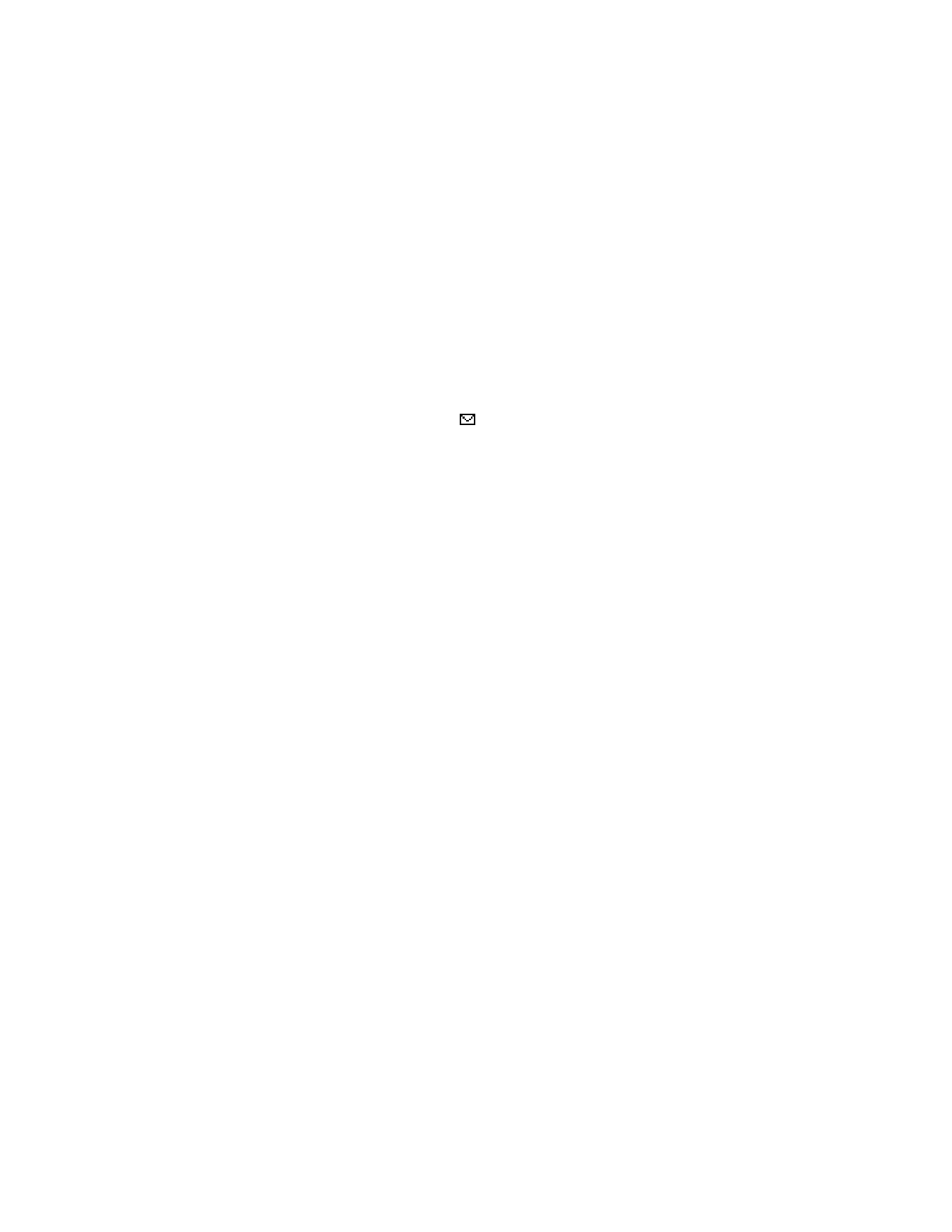
[ 72 ]
17