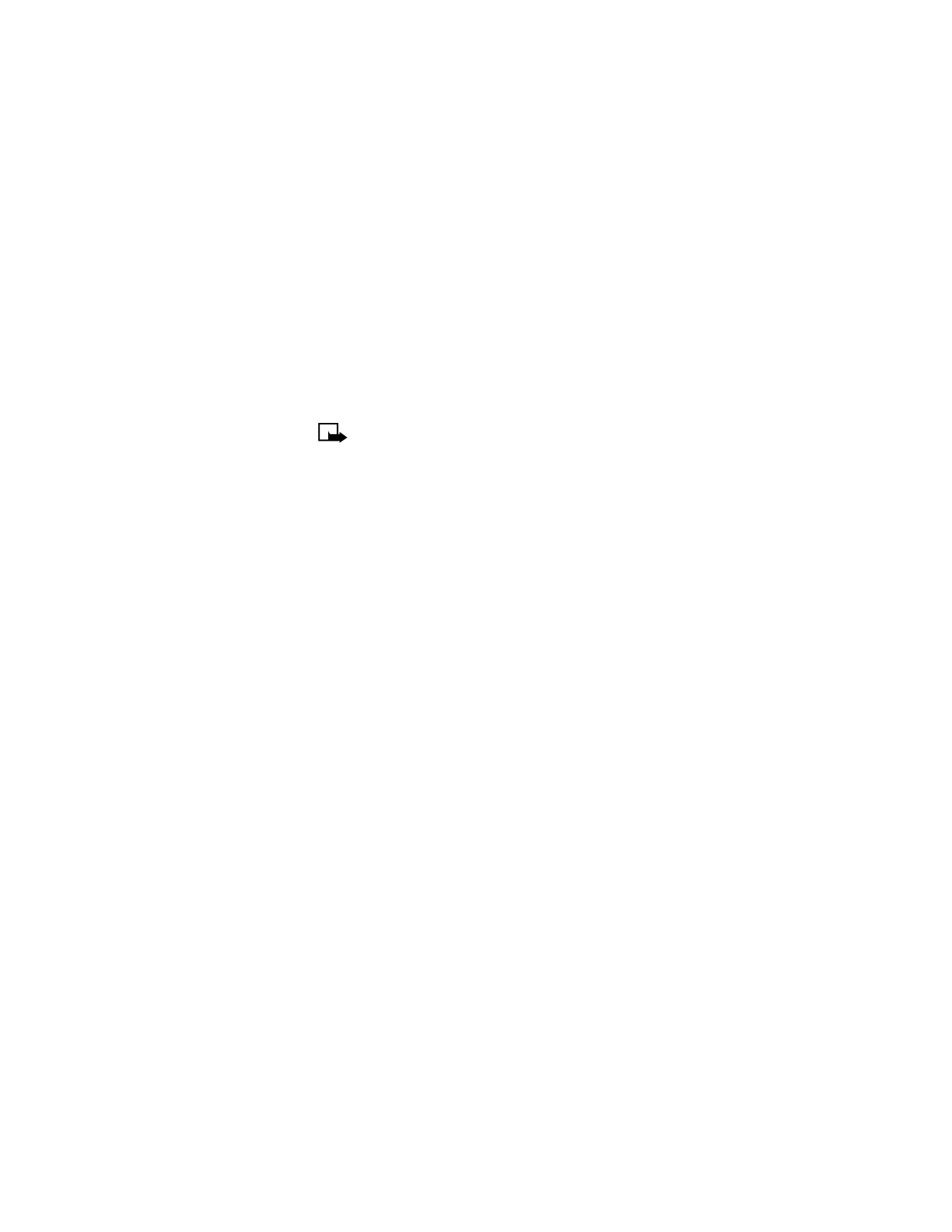
• SET THE CLOCK
If you (a) change the battery in your phone or (b) allow the battery in your
phone to completely discharge, you will have to reset the clock.
1
Press Menu 4-2-1-2 (Menu > Settings > Time settings > Clock >
Adjust time).
2
Enter the time using an hh:mm format and press OK.
For example, to set your clock to 9:30, enter 09:30. Scroll to am or
pm and press OK.
If you use the 24-hour time format, enter: 09:30 (for am) or 23:12
(for pm).
3
The time is set when you press OK.
Select the time format
You can choose whether your clock shows time in an am/pm format or a
24-hour format.
1
Press Menu 4-2-1-3 (Menu > Settings > Time settings > Clock >
Time format).
2
Scroll to 24-hour or am/pm and press OK.
Automatic time update
You can set your phone to update the date and time from the network
when you turn the phone on. If the clock in your phone is 2 minutes or
more off the network time, the phone will automatically update to reflect
the network time.
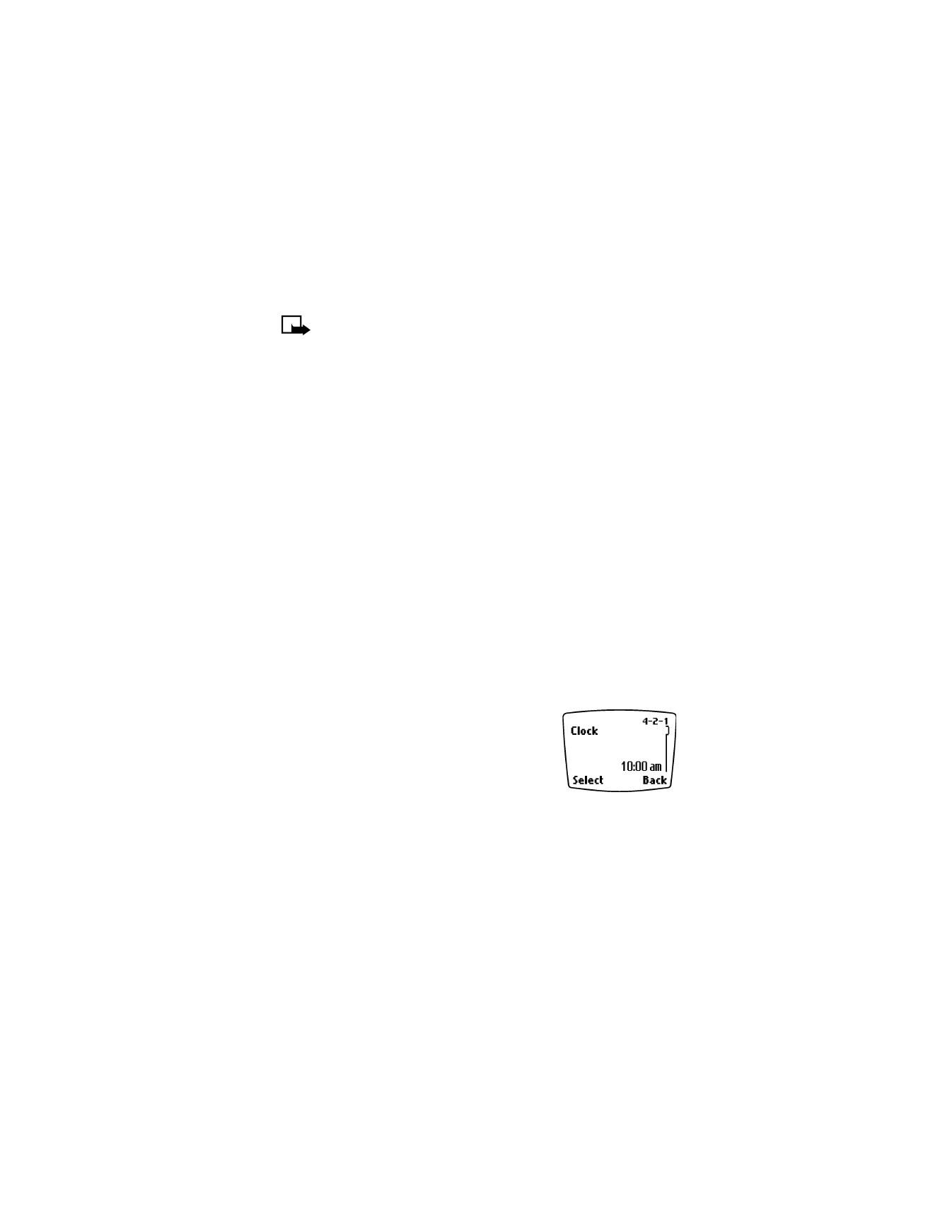
[ 54 ]
12
Note: Auto update of date and time is a provider dependent
feature. Contact your service provider for details and availability.
Turn on automatic update of date and time
You need to display the clock on the phone’s screen before you turn on
the automatic date and time update.
Press Menu 4-2-2-1 (Menu > Settings > Time settings > Auto update
of date and time > On).
Confirm automatic update of date and time
You can set your phone to ask you for a confirmation before it automatically
updates the date and time. You can accept or decline the update.
Press Menu 4-2-2-2 (Menu > Settings > Time settings > Auto update
of date and time > Confirm first).
Turn off automatic update of date and time
When you turn off the date and time update, the phone uses the date and
time that you have manually entered instead of getting the information
from the network.
Press Menu 4-2-2-3 (Menu > Settings > Phone settings > Auto
update of date and time > Off).
Display or hide the clock
Your phone has an internal clock that you can
set to display on the Start screen. For added
convenience, the clock also is connected to an
alarm clock (see“Alarm clock” on page 87 for
additional information). To hide or display the
clock from the Start screen:
Hide – To hide the clock after it has been set, press Menu 4-2-1-1
(Menu > Settings > Time settings > Clock). Scroll to Hide Clock and
press Select.
Display – To display the clock after it has been hidden, press Menu 4-2-1
(Menu > Settings > Time settings > Clock). Scroll to Display Clock and
press Select.
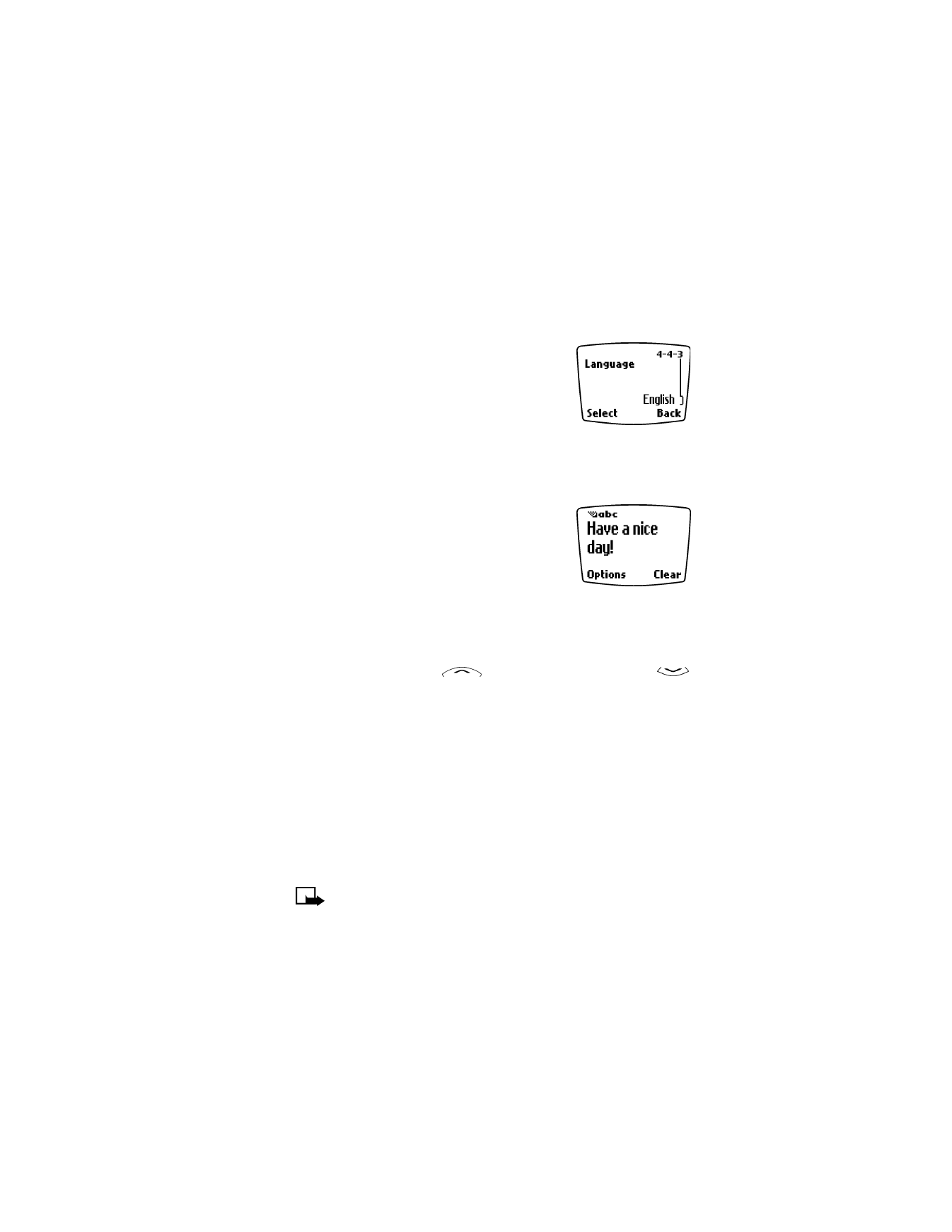
[ 55 ]
Personalization