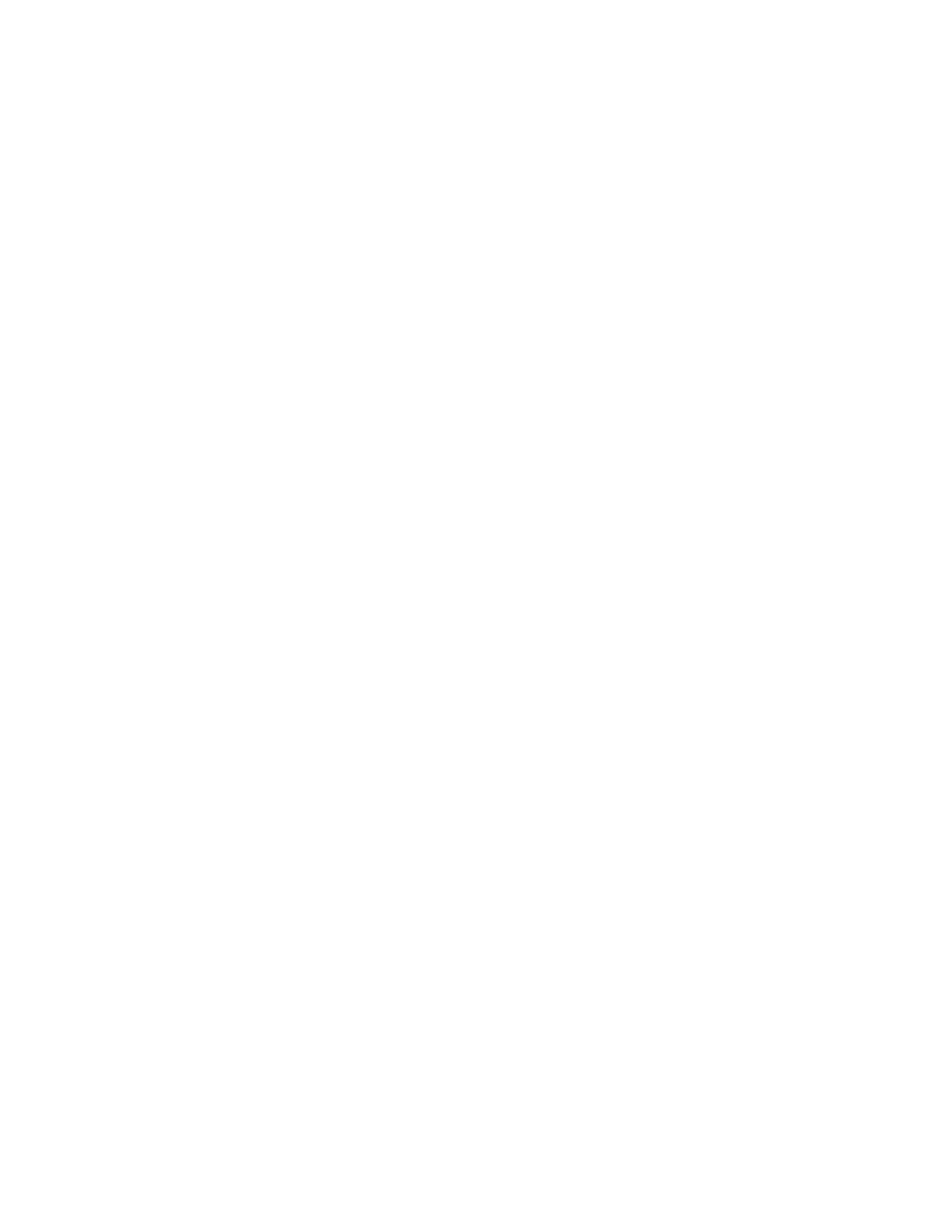
• CALLER GROUPS
You can create groups of names in your phone book and give each group
a different identifying ring. This allows you to hear the ring and
recognize that a person from a particular group is calling you.
To use the caller group feature, you must also have access to caller ID.
Caller ID is a network dependent feature. You can contact your service
provider for further details.
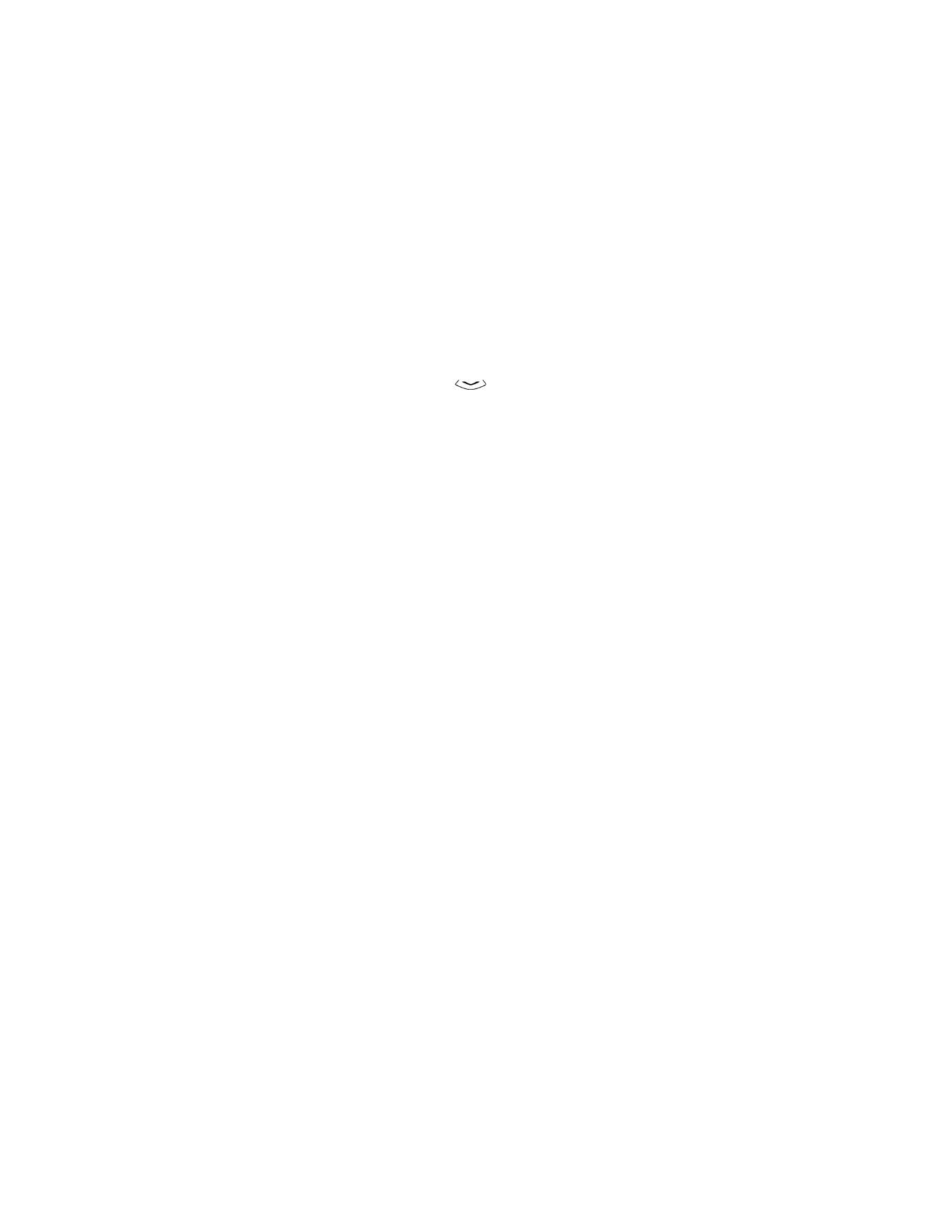
[ 57 ]
Personalization
Add names to a caller group
Before you can create a caller group, you must include the names that will
make up a caller group in your phone book.
1
At the Start screen, press
until you see the name or number you
want to assign to a caller group. Press Details, if needed.
2
Press Options and scroll to Caller groups and press Select.
3
Scroll to the caller group to which you want to add this name and
press Select.
Assign a ringing tone to a caller group
After you have created a caller group, you can assign a unique ringing
tone to that group. When someone calls you from a particular caller group,
you will be able to identify that person’s caller group by the ringing tone.
1
Press Names and scroll to Caller groups. Press Select.
2
Scroll to the group you want and press Select.
3
Scroll to Group ringing tone and press Select.
4
Scroll to the tone that you want to assign and press OK.
Limit calls to caller group members
You can customize a profile so that only calls from people in a
particular caller group will ring on your phone — otherwise the
phone will remain silent.
1
Choose Menu 3 (Menu > Profiles). Scroll to a profile other than
Normal or Silent and press Options. Choose Customize.
2
Choose Ringing options and press Select.
3
Scroll to Caller groups and press OK.
4
On the next screen, press Mark to choose (or Unmark to eliminate)
the caller group that will be allowed to ring when that particular
Profile is chosen.
When you want to use the customized profile, briefly press the Power
button, scroll to the appropriate profile and press OK.
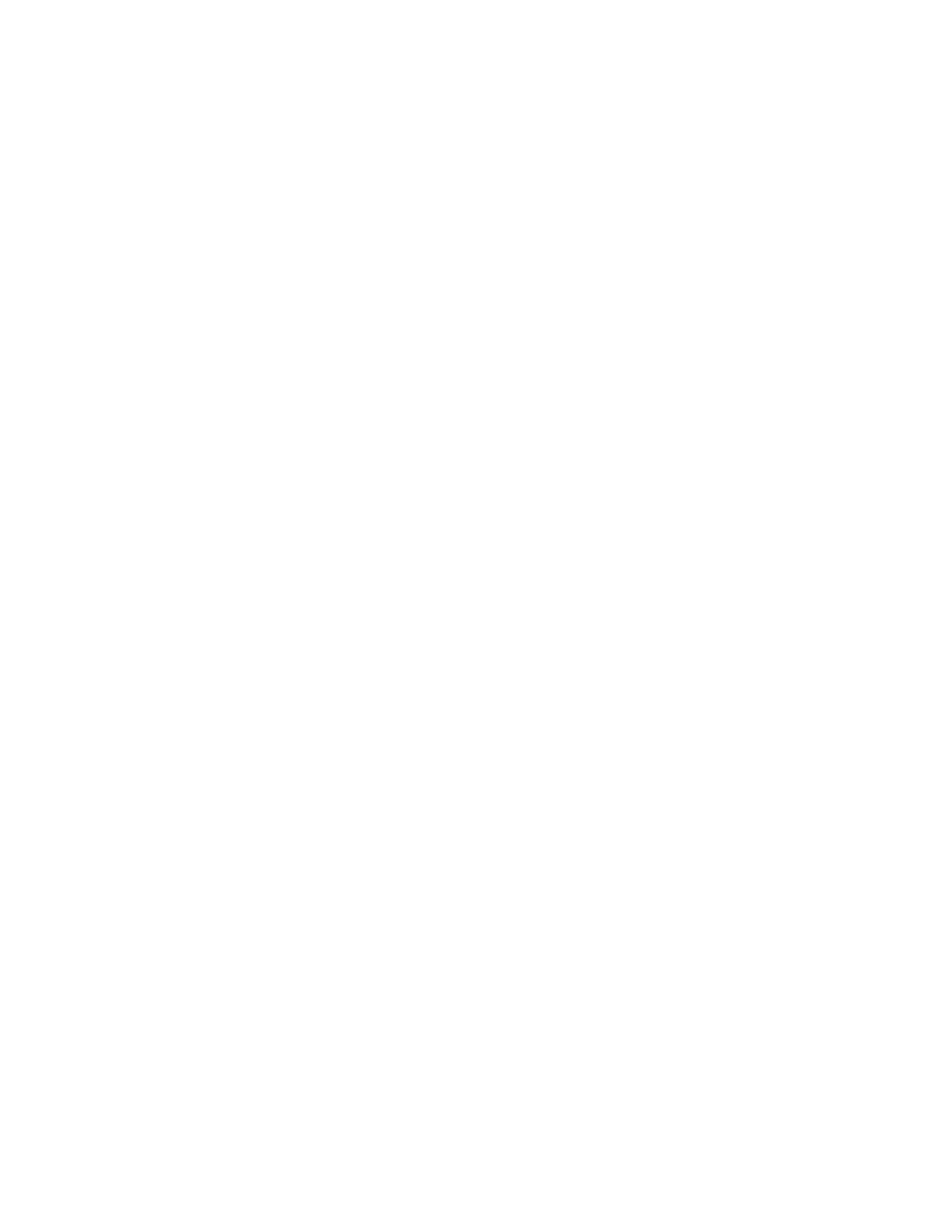
[ 58 ]
12
Rename a caller group
1
Press Names and scroll to Caller groups. Press Select.
2
Scroll to the group you want and press Select.
3
Scroll to Rename group and press Select.
4
Enter the new group name and press OK.
Remove names from a caller group
1
In the phone book, scroll to select the name you want to remove, and
press Options.
2
Scroll to Caller groups and press Select.
3
Scroll to No group and press Select. The name is removed from
the group.
Display caller group graphics
When someone calls you from a particular caller group, your phone can
display a picture to identify that person’s caller group.
1
Press Names. Scroll to Caller groups and press Select.
2
Scroll to the caller group for which you want to display a graphic and
press Select.
3
Scroll to Group graphic and press Select.
4
Scroll to On and press Select.
The graphic associated with that caller group is now set to appear.
Receive a downloaded graphic
If you have this service, your phone may receive additional downloaded
caller-group graphics. Contact your service provider to get more
information on this service.
View the new graphic
1
When your phone shows Group graphic received, press Options.
2
Show is selected. Press OK.
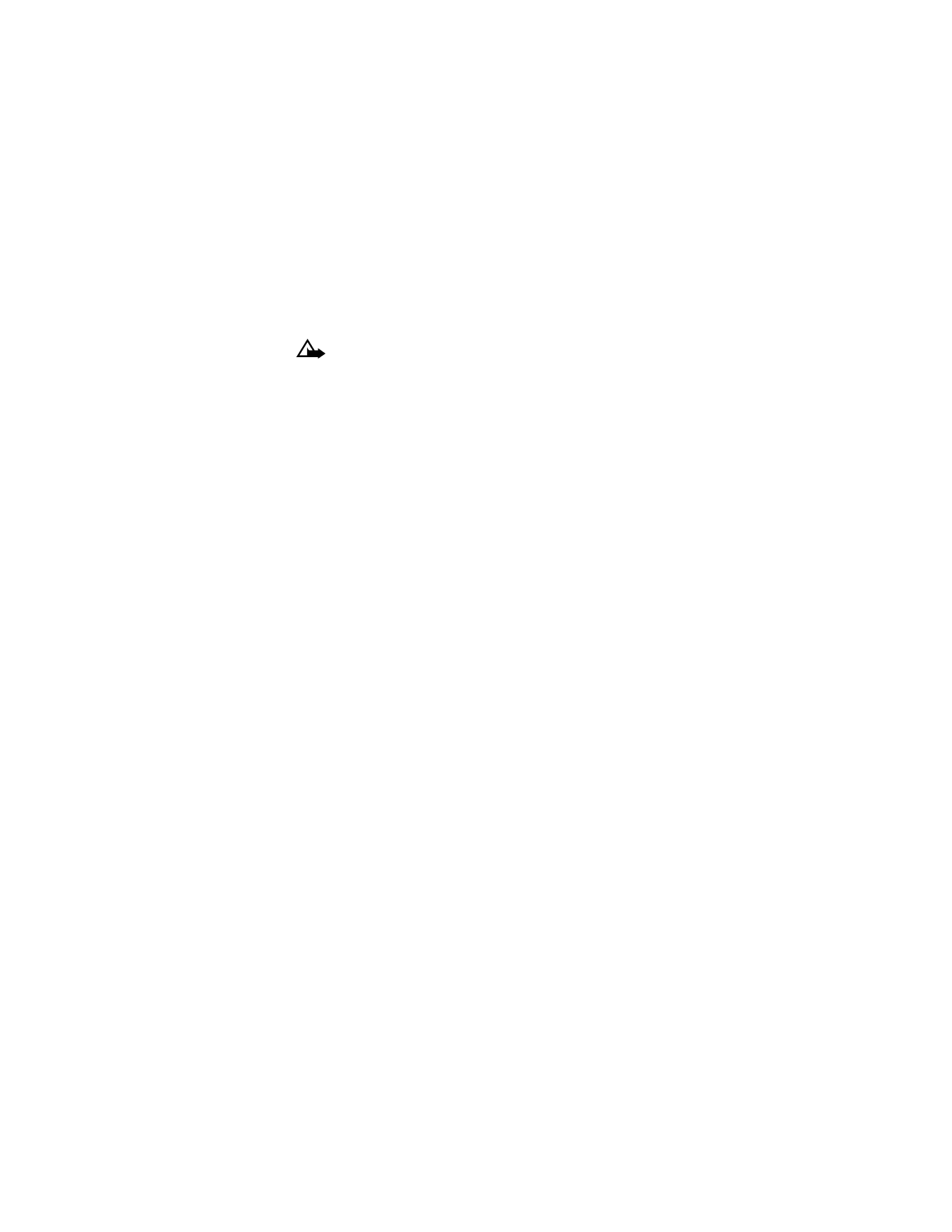
[ 59 ]
Personalization
The new group of graphics appears.
Caution: If you press Exit at any time before saving the graphic,
the new graphic will be deleted.
Save a received graphic
1
After previewing the group graphic, press Back.
2
Scroll to Save and press OK.
3
Choose the caller group graphic you want to replace (Family, Friends,
VIP, and so on) and press OK.
The phone saves the group graphic with the caller group you selected.
Discard a received graphic
To discard a group graphic, press Exit or scroll to Discard and press OK.