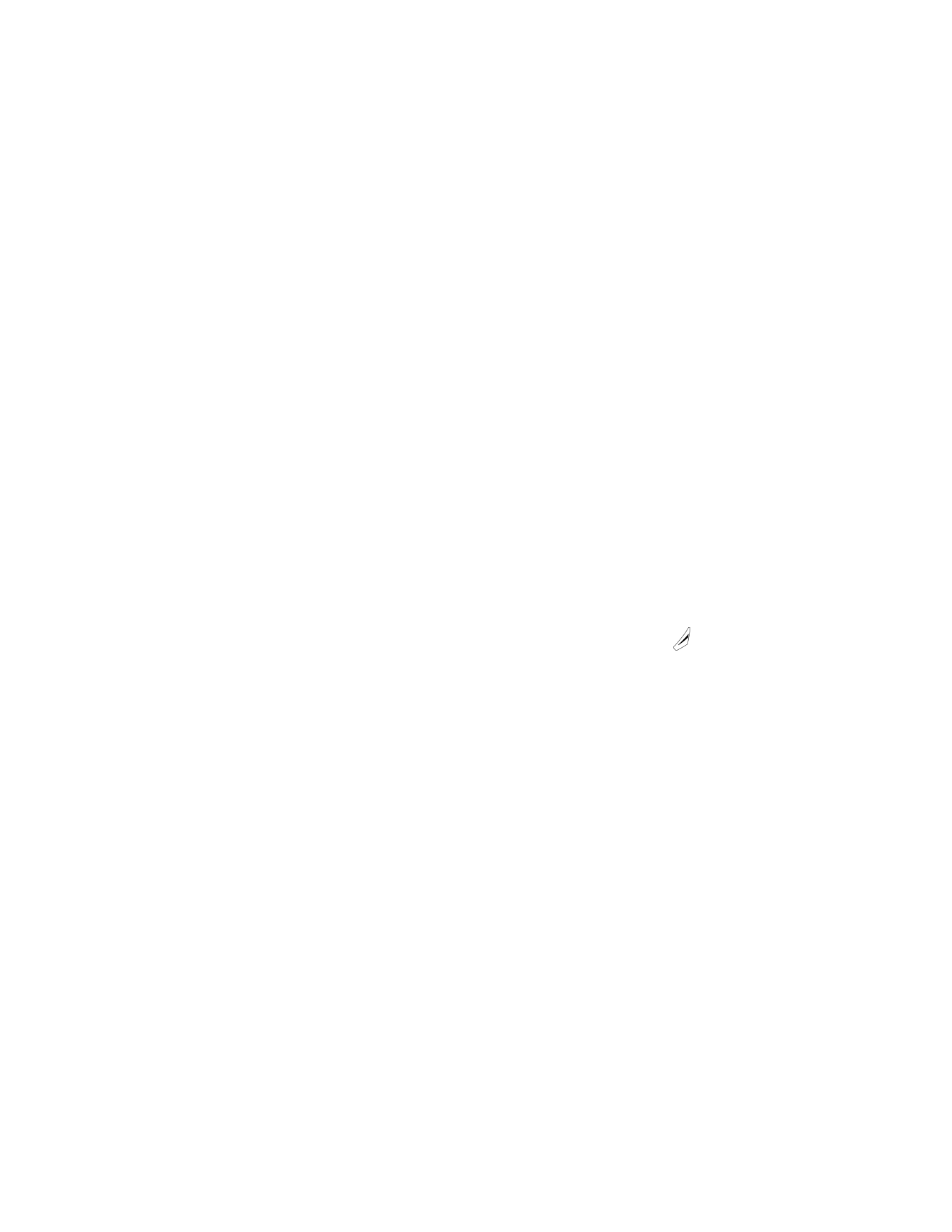
• USE A CALLING CARD
Calling cards can be used for charging long distance calls to personal or
business accounts. You must first store your calling card information in
the phone. Your phone can store information for four calling cards.
Save calling card information
1
Press Menu 4-3-2 (Menu > Settings > Call settings > Calling card).
2
Scroll to Card A, B, C or D.
3
Press Options. Scroll to Edit and press OK.
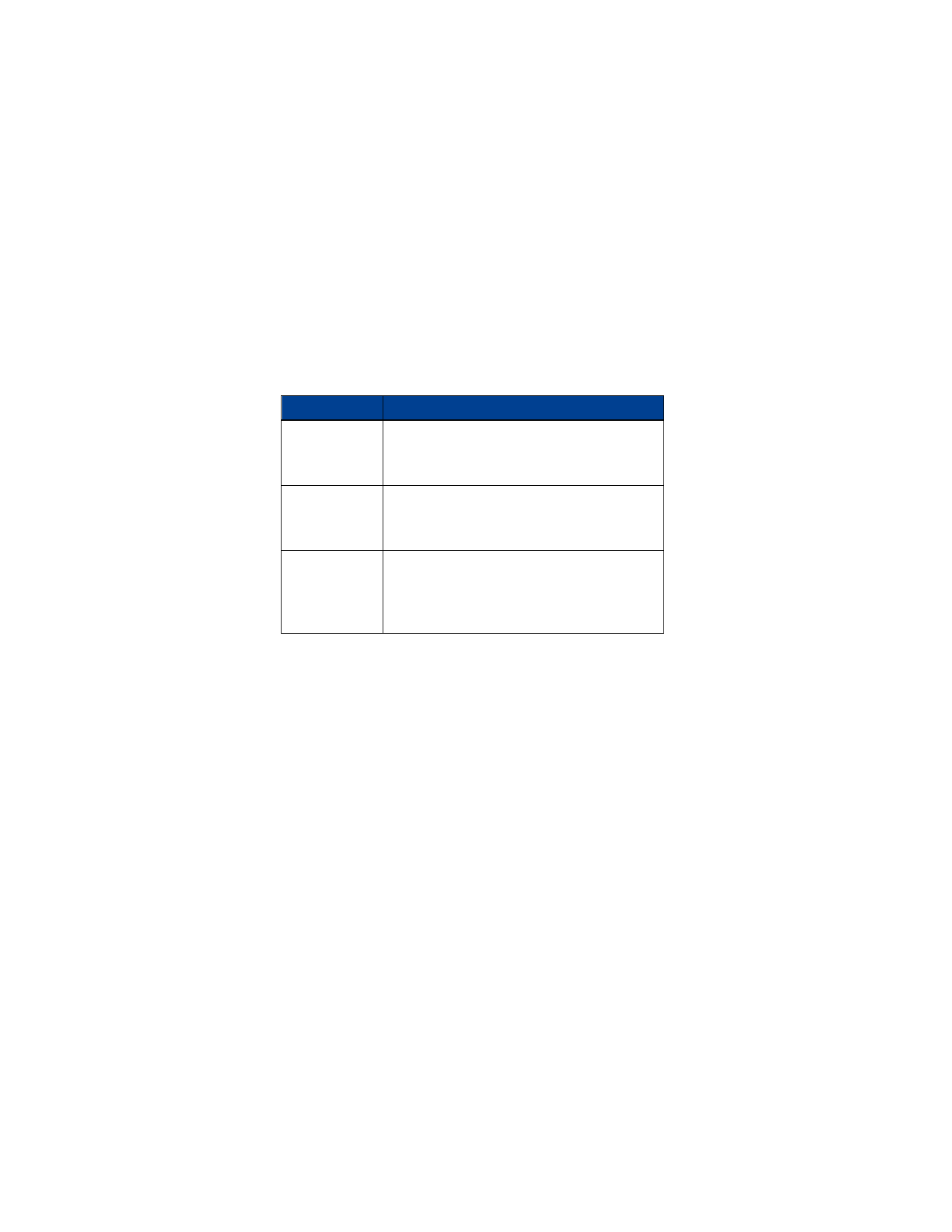
[ 42 ]
11
4
At the Security code prompt, enter your five-digit security code and
press OK.
5
Scroll to the appropriate dialing sequence (see following table) and
press Select.
6
Input the necessary card information such as access number, card
number and PIN number.
7
Once you finish entering the information, press OK at the Save
changes? message.
8
Scroll up or down to Card Name and press Select.
9
Enter the card name and press OK.
Choose a calling card to use
If you have several calling cards, you must choose one before making a call.
1
Press Menu 4-3-2 (Menu > Settings > Call settings > Calling
card). Scroll to the desired card and press Options.
2
Select appears highlighted. Press OK.
3
At the Security code prompt, enter your five-digit security code and
press OK. Card ready for use appears as a confirmation message.
Card Requires
Dialing Sequence
Access number
+ phone no.
+ card no.
1. 1-800 access number
2. Phone number
3. Card number (+ PIN if required)
Access number
+ card no.
+ phone no.
1. 1-800 access number
2. Card number (+ PIN if required)
3. Phone number
Prefix
+ phone no.
+ card no.
1. Prefix (any numbers that must precede the
phone number)
2. Phone number
3. Card number (+ PIN, if required)
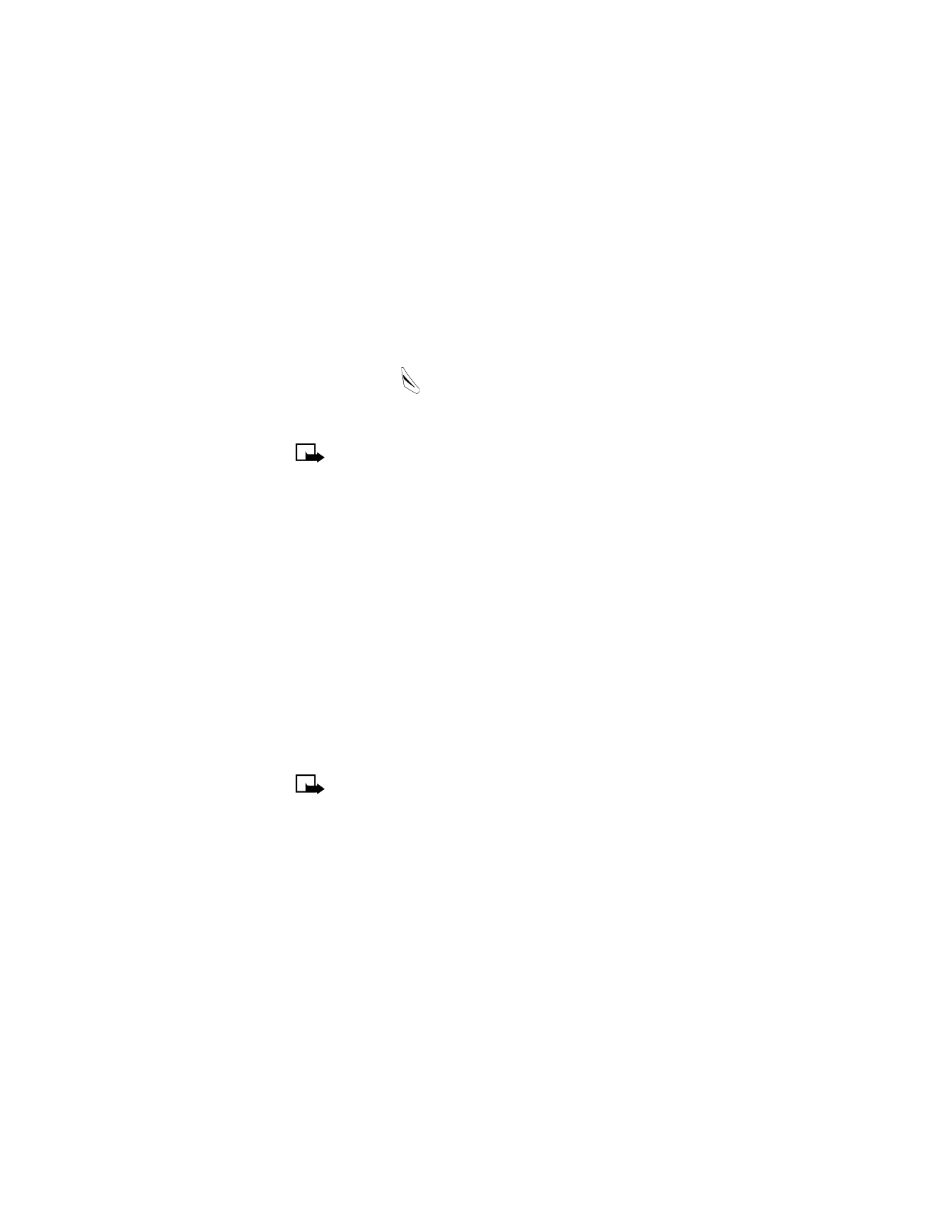
[ 43 ]
Advanced calling features
Make a call using a calling card
1
Following the instructions on your calling card, enter the phone
number as well as any required prefix such as 1 or 0.
2
Press and hold
until your phone displays the message Card call
and shows Wait for tone. Press OK.
3
After the second tone, press OK. Your phone displays Card call.
Note: This procedure may not apply to all the calling card options
saved into your phone. For more information, check the back of
your calling card or contact your long distance provider.
Delete a calling card
1
Press Menu 4-3-2 (Menu > Settings > Call settings > Calling card).
2
Scroll to the calling card you want and press Options.
3
Scroll to Erase and press OK.
4
At the Security code prompt, enter your five-digit security code and
press OK.
5
The message Erase card information? asks you to confirm your
choice. Press OK.
• SEND YOUR OWN NUMBER IN CALLER ID
In most service areas, when you call others, your name is presented to
their caller ID. With Send Own Number, you can prevent your number
from appearing on their caller ID.