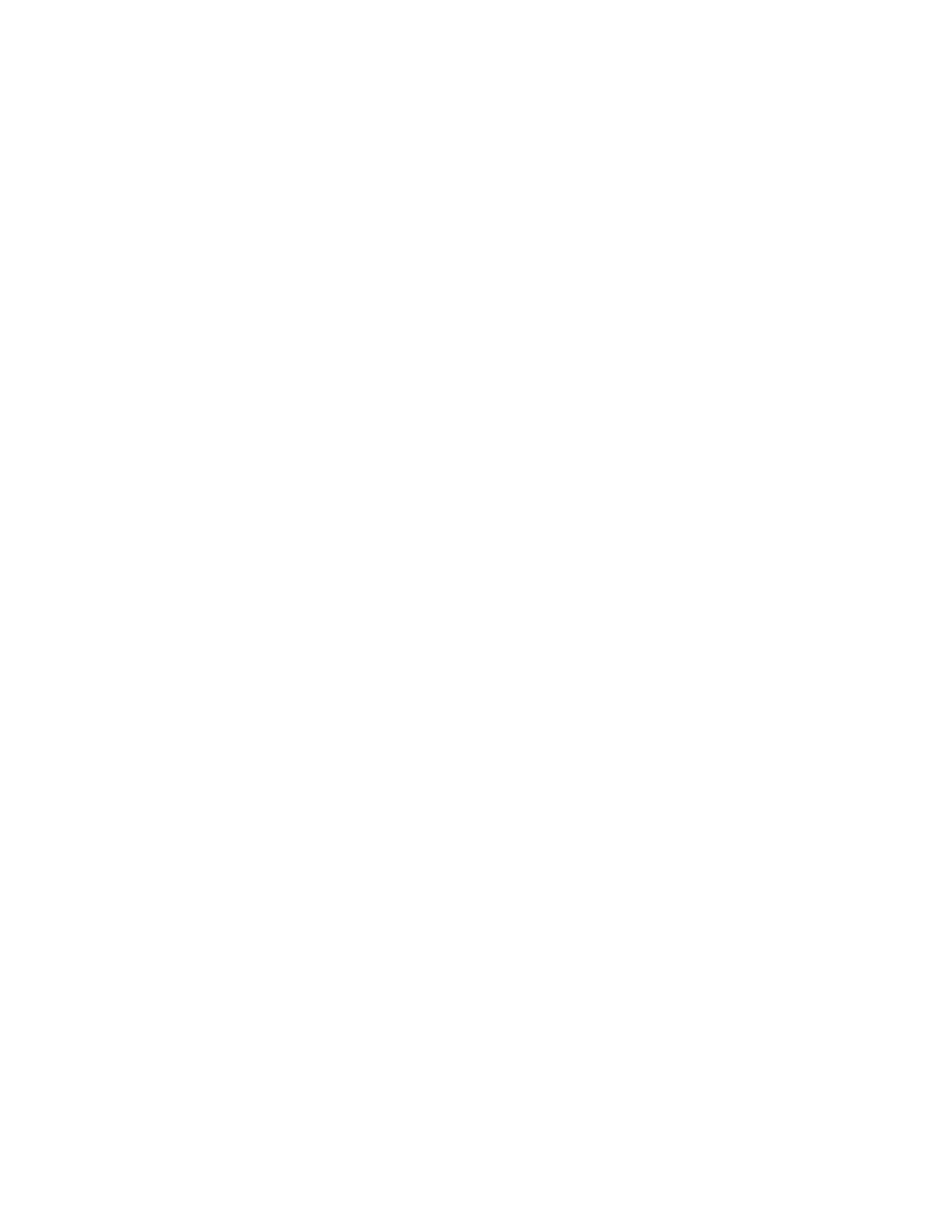
Set manual touch tones
1
Press Menu 4-4-1-1 (Menu > Settings > Phone settings > Touch
tones > Manual touch tones).
2
Select one of the following options and press OK.
Continuous – the tone sounds for as long as you press and hold a key.
Fixed – sets the tone length to 0.1 second, regardless of how long you
press a key.
Off – turns off the tones. No tones are sent when you press a key.
Set touch tone length
You can also set the length of each touch tone:
1
Press Menu 4-4-1-2 (Menu > Settings > Phone settings > Touch
tones > Touch tone length).
2
Scroll to Short or Long. Short sets the tone length to .1 second.
Long sets the tone length to .5 second. Press OK.
Store touch tone sequences (strings)
You store touch tone strings the same way that you store names and
numbers in your phone book. You can store an entire digit sequence and
send it as touch tones for frequently used strings of numbers. For more
detail on creating these strings, see “Create Special Number Strings in 123
Mode” on page 25.
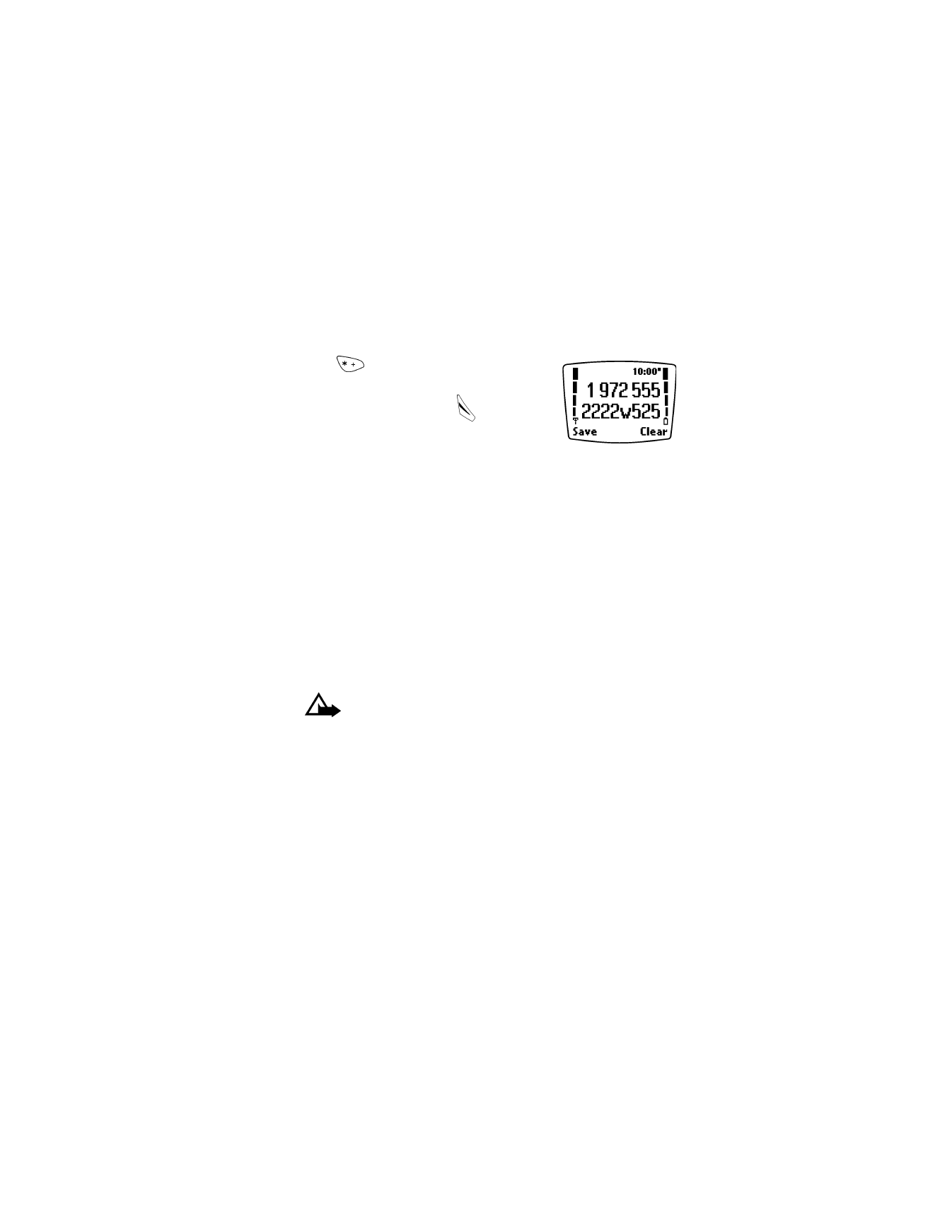
[ 46 ]
11
STORE TOUCH TONE STRINGS WITH PHONE NUMBERS
1
Enter the phone number that you want associated with a touch tone.
2
Press
until
w or p appears.
w (wait): If you include the w character, the
phone waits until you press
again before
it sends the touch tones.
p (pause): If you include a p character your
phone pauses for 2.5 seconds, then automatically
sends the touch tones.
3
Enter the rest of the touch tone string.
4
Store the number as you normally would.
SEND A TOUCH TONE STRING
1
Press Menu 4-4-1-1 (Menu > Settings > Phone settings > Touch
tones > Manual touch tones).
If the setting is set to Off, scroll to Fixed or Continuous and press OK.
2
During your call, press Options, scroll to Touch tones and press OK.
3
Enter the touch tone string or recall the string from the phone book
and press OK.
Caution: If you send touch tones while in the analog mode,
be careful not to send confidential information.
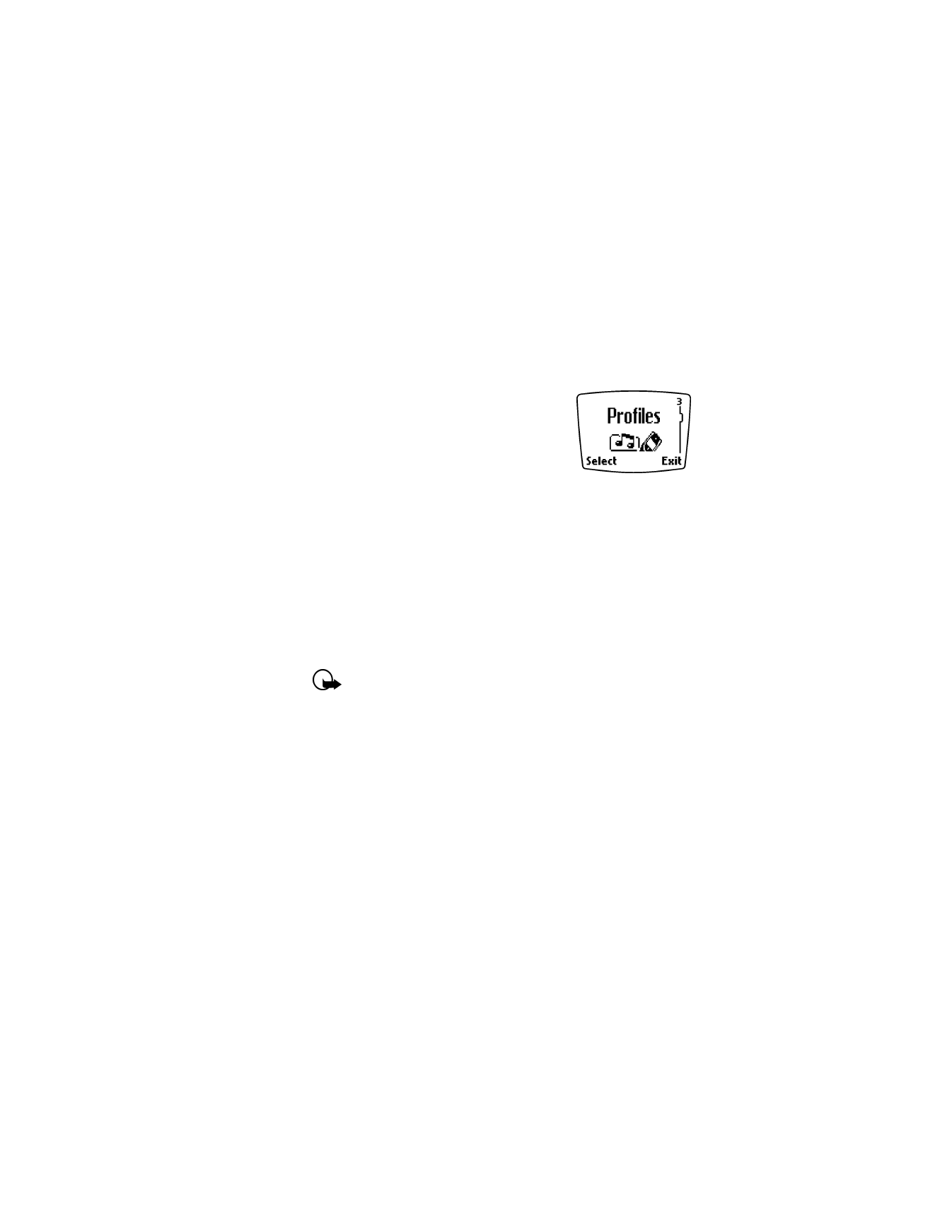
[ 47 ]
Personalization